Printing the Nozzle Check Pattern to Check Firmware Version
Print the nozzle check pattern to determine whether the ink ejects properly from the print head nozzle.
 Note Note  If the remaining ink level is low, the nozzle check pattern will not be printed correctly. Replace the ink tank whose ink is low. If the remaining ink level is low, the nozzle check pattern will not be printed correctly. Replace the ink tank whose ink is low.
 Replacing an Ink Tank Replacing an Ink Tank
|
You need to prepare: a sheet of A4 or Letter-sized plain paper
Make sure that the power is turned on.
Make sure that one or more sheets of A4 or Letter-sized plain paper are loaded in the cassette.
Open the paper output tray gently, and open the output tray extension.
 Important Important
 If the inner cover is open, close it. If the inner cover is open, close it.

|
- Print the nozzle check pattern.
(1) Select  Setup on the HOME screen.
Setup on the HOME screen.
The setup menu screen will appear.
(2) Select 
Maintenance, then press the OK button.
The Maintenance screen will appear.
(3) Select Print nozzle check pattern, then press the OK button.

The confirmation screen will appear.
(4) Select Yes, then press the OK button.
The nozzle check pattern will be printed and two pattern confirmation screens will appear on the LCD.
Examine the nozzle check pattern (printout) for firmware version.
| Firmware Version is Printed | Firmware Version is Not Printed |
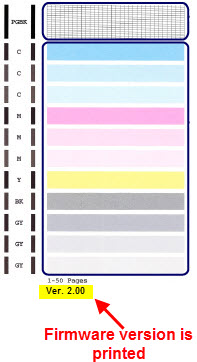
| 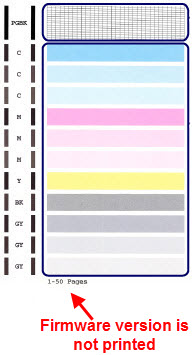
|
- If firmware version is printed, it is not necessary to install the firmware update.
Press the HOME button to return to the HOME
- If firmware version is not printed, click here to go to the MG6220 Drivers & Software page on the website.
- On the Drivers & Software page, select the appropriate firmware update file.
To update the firmware using a Mac OS X computer, download mfuu-mac-mg6200-1_0-ea7.dmg to your computer.
To update the firmware using a Windows computer, download fuu_-win-mg6200-1_0-ea7.exe to your computer.
- Expand the download file.
- On a Mac OS X computer, double-click the downloaded dmg file to decompress it. Then, open the newly-created "Printer Update" folder. And open the Manual.html inside the language’s folder, then execute the update of the software based on the manual "Manual.html."
- On a Windows computer, double-click the downloaded exe file to decompress it. Then, open the newly-created "fuu_-win-mg6200-1_0-ea7" folder. And open the language’s folder inside "HowTo" folder, then execute the update of the software based on the manual "Manual.html."
- Follow the instructions on your computer screen.
To view the instructions prior to running the firmware update on a Mac OS X computer, click here.
To view the instructions prior to running the firmware update on a Windows computer, click here.