|
|
Error Codes Display on Printer Screen - PIXMA MG2120
| Article ID: ART114132 |
| |
Date published: 05/11/2015 |
| |
Date last updated: 01/29/2020 |
Description
Interpret and resolve the error codes that display on the LED screen of the PIXMA MG2120 printer.
Solution
When a machine error occurs, the orange alarm light may be lit or flashing. In both cases, an error message shows on the LED screen. Make note of how the lamp looks and check the appropriate table below for help.
-
If the light is lit orange, refer to the first table for help.
-
If the light is flashing orange, refer to the second table for help.
1. Light is lit orange

|
Error Code
|
Cause
|
Action
|
|
E, 0, 2
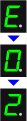 |
The machine is out of paper or paper doesn't feed.
|
Reload the Paper in the front tray, then press the Black or Color button.
When you load the paper, insert the stack so the leading edge touches the far end of the front tray.
|
|
E, 0, 3
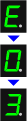 |
There is a paper jam.
|
Remove the paper jam, reload the paper properly in the machine, then press the Black or Color button.
|
|
E, 0, 4
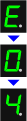 |
The FINE cartridge isn't installed correctly.
|
- Open the paper output cover.
- Push up the ink cartridge lock lever to confirm that the cartridges are installed correctly.
- Close the paper output cover.
If the error doesn't resolve, remove the cartridges and install them again. Refer to replace a cartridge for help.
|
|
E, 0, 5
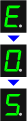 |
The FINE cartridge isn't installed correctly, or the wrong cartridge is installed.
|
Refer to replace a cartridge for help.
|
|
E, 0, 6
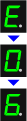 |
The paper output cover is open.
|
Close the paper output cover.
|
|
E, 0, 7
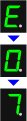 |
FINE cartridge isn't installed in the correct position.
|
Refer to replace a cartridge for help.
|
|
E, 0, 8
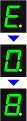 |
The Ink absorber is almost full.
|
Press the machine's Black or Color button to continue printing.
|
|
E, 1, 2
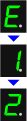 |
Can't print the contents on CREATIVE PARK PREMIUM.
|
When you print the contents on CREATIVE PARK PREMIUM, confirm the message on the computer screen, make sure that genuine Canon FINE cartridges are correctly installed and restart the print job.
|
|
E, 1, 3
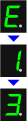 |
The remaining ink level can't be detected.
|
The ink may have run out.
- The function for detecting the remaining ink level will be disabled since the ink level can't be correctly detected.
- If you want to continue printing without this function, press the machine's Stop/Reset button for at least 5 seconds.
- Canon recommends using new genuine Canon cartridges for the best print quality.
- Please be advised that Canon shall not be liable for any malfunction or trouble caused by continuation of printing under the ink out condition.
|
|
E, 1, 4
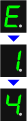 |
FINE cartridge can't be recognized.
|
Make sure you have the correct cartridge installed. Refer to replace a cartridge for help.
|
|
E, 1, 5
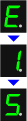 |
The FINE cartridge can't be recognized.
|
Make sure you have the correct cartridge installed. Refer to replace a cartridge for help.
|
|
E, 1, 6
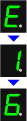 |
The ink has run out.
|
Replace the cartridge then close the paper output cover.
- If you get this message and want to complete your current print job, press the machine's Stop/Reset button for at least 5 seconds with the ink cartridge installed.
- Printing will continue under the ink out condition. Replace the ink cartridge immediately after printing.
- If the print quality isn't satisfactory, replace the cartridge.
- Please note that Canon isn't responsible for any damage to the machine when printing under ink out conditions.
|
|
E, 1, 7
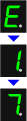 |
The paper output tray is closed.
|
Open the paper output tray to resume printing.
|
|
E, 3, 0
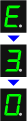 |
The size of the original can't be correctly detected or the document is too small when the Fit-to-Page copying is selected.
|
|
|
E, 3, 1
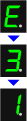 |
The machine isn't connected with the computer.
|
Connect the machine and the computer with a USB cable.
|
|
E, 4, 0
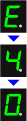 |
The protective material for the FINE cartridge or the tape remains attached.
|
Check the inside of the machine. If protective material or tape is attached, remove the protective material.
|
|
E, 5, 0
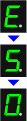 |
Scanning the print head alignment sheet has failed.
|
Press the Stop/Reset button to dismiss the error, then check to make sure that:
-
The print head alignment sheet is set in the correct position and orientation on the glass.
-
The glass and the print head alignment sheet are clean.
-
You use one sheet of A4 or letter-sized plain paper.
-
The print head nozzles aren't clogged. You can print the nozzle check pattern to check this.
If the error doesn't resolve, align the print head on the printer driver for Windows or for Mac®
|
2. Light flashes orange
When the Alarm lamps flashes and one of these error codes displays, your machine may require service.

|
Error Code
|
Action
|
|
P, 0, 2
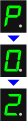 |
Cancel the print job and turn off the machine. Remove the paper jam or remove the protective material and turn on the machine again.
|
|
P, 1, 0
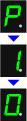 |
Turn off the machine and unplug it.
If your product issue isn't resolved after following the steps above, or if you require additional help, please create or log in to your Canon Account to see your additional options.
|
|