With use, the print head may become dirty and clogged. This may result in poor print quality. Print the nozzle check pattern to determine whether the ink ejects properly from the print head.
 If the ink level is low in any of the tanks, the nozzle check pattern won't print correctly. Please replace low level ink tanks first.
If the ink level is low in any of the tanks, the nozzle check pattern won't print correctly. Please replace low level ink tanks first.
Print the nozzle check pattern
-
Turn the power ON.
-
Load one or more sheets of Letter-sized plain paper in the cassette.
-
Gently open the paper output tray and the output tray extension (see slide images below).
 If the inner cover is open, close it.
If the inner cover is open, close it.

-
Select  Setup on the HOME screen. The setup menu screen appears.
Setup on the HOME screen. The setup menu screen appears.
-
Select  Maintenance, then tap OK. The Maintenance screen appears.
Maintenance, then tap OK. The Maintenance screen appears.
-
Select Print nozzle check pattern, then tap OK.
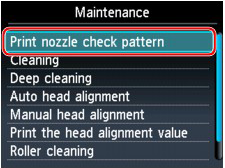
- The confirmation screen appears. Select Yes, then tap OK. The nozzle check pattern prints and two pattern confirmation screens appear on the LCD.
Examine the nozzle check pattern
-
Check to see if there are missing lines (1) or horizontal white streaks in the pattern (2).
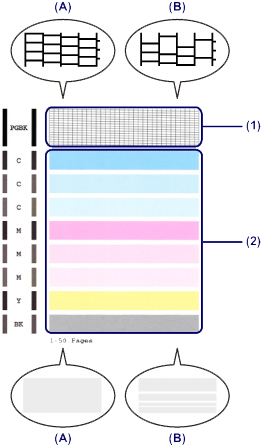
(A) No missing lines/No horizontal white streaks.
(B) Lines are missing/Horizontal white streaks are present.
-
On the confirmation screen, select the pattern closest to the printed nozzle check pattern.
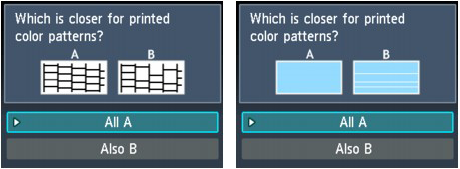
For (A) and (B) look for no missing lines or horizontal white streaks) in the pattern of the images above
-
If a cleaning is not required, select All A, then tap OK.
-
Confirm the message, then tap OK.
The screen will return to the Maintenance screen.
 Press the HOME button to exit Setup and display the HOME screen.
Press the HOME button to exit Setup and display the HOME screen.
For (B) where lines are missing or horizontal white streaks are present in either pattern (1) or (2):
-
Print head cleaning is required. Select Also B, then press the OK button. The cleaning confirmation screen will appear.
-
Select Yes, then press the OK button.
The machine starts to clean the print head.
 The total number of sheets printed so far is shown in increments of 50 sheets on the printout of the nozzle check pattern.
The total number of sheets printed so far is shown in increments of 50 sheets on the printout of the nozzle check pattern.
Clean the print head
If lines are missing or if horizontal white streaks are present in the check pattern, clean the print head.
 Cleaning unclogs the nozzles and restores the print head condition, but it consumes ink. Clean the print head only when necessary.
Cleaning unclogs the nozzles and restores the print head condition, but it consumes ink. Clean the print head only when necessary.
-
Turn the power ON.
-
Load one or more sheets of A4 or Letter-sized paper in the cassette.
-
Open the paper output tray, and open the output tray extension.
 If the inner cover is open, close it.
If the inner cover is open, close it.

-
Select  Setup on the Home screen. The setup menu screen will appear.
Setup on the Home screen. The setup menu screen will appear.
-
Select  Maintenance, then tap OK. The Maintenance screen will appear.
Maintenance, then tap OK. The Maintenance screen will appear.
-
Select Cleaning, then tap OK. The confirmation screen appears.

-
Select Yes, then tap OK. The machine starts cleaning the print head.
 Don't perform any other operations until the machine completes the cleaning. This takes about 1 minute.
Don't perform any other operations until the machine completes the cleaning. This takes about 1 minute.
The pattern print confirmation screen will appear.
-
Select Yes, then tap OK. The nozzle check pattern prints.
-
Examine the nozzle check pattern.
- Select HOME to exit setup.
If the problem isn't resolved after cleaning the print head twice, do a deep cleaning of the print head.
Print head deep clean
If print quality doesn't improve during standard cleaning, perform a deep clean. A deep clean consumes more ink than the standard cleaning. Only perform deep cleaning when necessary.
-
Turn the printer ON.
-
Load one or more sheets of A4 or Letter-sized plain paper in the cassette.
-
Gently open the paper output tray and the output tray extension (see slide images below).
 If the inner cover is open, close it.
If the inner cover is open, close it.

-
Select  Setup on the HOME screen. The setup menu screen appears.
Setup on the HOME screen. The setup menu screen appears.
-
Select  Maintenance, then tap OK. The Maintenance screen appears.
Maintenance, then tap OK. The Maintenance screen appears.
-
Select Deep cleaning, then tap OK. The confirmation screen appears.

-
Select Yes, then tap OK. The machine starts cleaning the print head deeply.
 Do not perform any other operations until the machine completes the cleaning. This takes about 2 to 3 minutes.
Do not perform any other operations until the machine completes the cleaning. This takes about 2 to 3 minutes.
The pattern print confirmation screen will appear.
-
Select Yes, then tap OK. The nozzle check pattern will be printed.
-
When the completion message appears, tap OK. The screen will return to the Maintenance screen.
-
Examine the nozzle check pattern.
-
If a particular color isn't printed properly, replace the ink tank of that color.
-
If the problem isn't resolved, turn off the power and clean the print head deeply again after 24 hours.
-
If the problem still isn't resolved, the print head may be damaged. Contact the service center.
- Select Home to exit setup.
If your product issue was not resolved after following the steps above, or if you require additional help, please create or log in to your Canon Account to see your technical support options.
Or if you still need help, visit our Canon Community by clicking the button below to get answers:

____________________________________________________________________________________________