During certain tasks like the removal of a paper jam, it's possible to touch a lubricated area inside the printer, which can cause a small amount of grease to deposit on the timing strip.
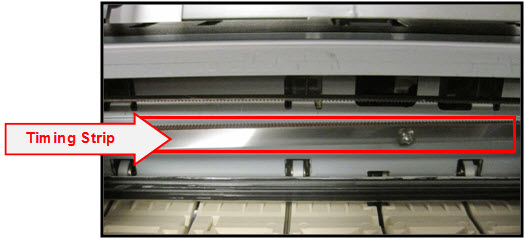
Before you begin
Gather the following items:
-
Clean, unused cotton swab
-
Small amount of Isopropyl alcohol or window cleaner
-
Flashlight or other light source
Clean the timing strip
 These illustrations show a PIXMA MX320, but the steps will be the same for your model.
These illustrations show a PIXMA MX320, but the steps will be the same for your model.
-
Turn the printer ON.
-
Lift the scanning unit (cover), then hold it open with the scanning unit support (C).
-
The print head holder moves to the center position.
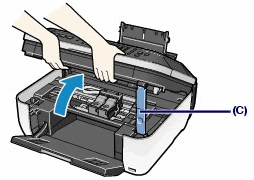
-
With the scan unit cover open, unplug the power cord from the wall outlet or power strip. Be sure the printer's power LED is no longer lit.
-
Gently slide the carriage to the right side of the printer until the carriage stops.
Carriage is centered:
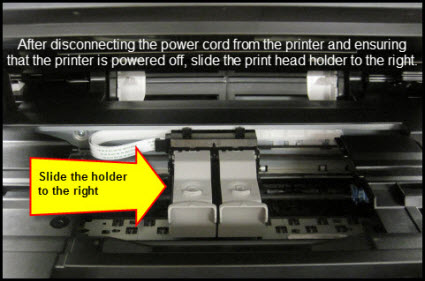
Carriage is to the right:
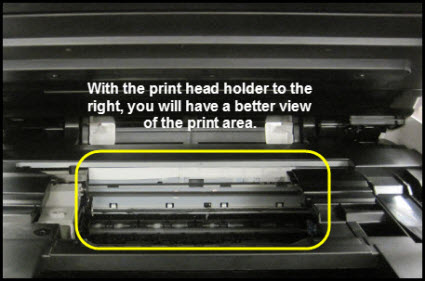
-
Use a flashlight to carefully inspect the timing strip for grease. It's helpful to view the timing strip from several angles since even a small amount of grease can impact print quality.
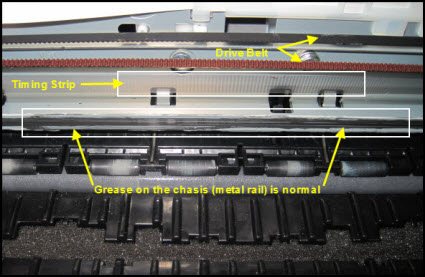
-
Moisten the cotton swab with Isopropyl alcohol and carefully remove the grease from the timing strip.
 If Isopropyl alcohol isn't available, you can use window cleaner.
If Isopropyl alcohol isn't available, you can use window cleaner.
 Don't remove the grease on the chassis (metal rail).
Don't remove the grease on the chassis (metal rail).
-
Once you confirm that the left and center portions of the timing strip are clean, gently slide the carriage all the way to the left until it stops.
-
Repeat steps 5 & 6 and inspect the right side of the timing strip until it's completely free of grease and other matter.
-
Lift the scanning unit cover slightly to set the support back to its original position, then gently close the cover.
-
Reconnect the power cord and turn the printer back on. The indicator light blinks steadily while the printer initializes.
-
Print a text document and photograph to confirm print quality. If print quality is still poor, repeat the above steps.
If your product issue was not resolved after following the steps above, or if you require additional help, please create or log in to your Canon Account to see your technical support options.
Or if you still need help, visit our Canon Community by clicking the button below to get answers:

____________________________________________________________________________________________