Run the Canon IJ Network Tool
If any of the following situations exist, run the Canon IJ Network tool to send the new configuration settings to your printer*:
You have replaced your Router or Access Point
You want to use a different wireless network
Router settings have been changed.
* You must connect the printer and computer via USB cable temporarily in order to send the settings information to your printer.
1. Verify you are connected to the network (SSID) you will be using with the printer.
2. Start the IJ Network Tool. Further information on the IJ Network Tool.
3. When the Network Tool finishes searching, select Setup in the dropdown list at the upper left of the window
4. If the following message appears, click OK to continue.

5. On the Setup screen, select the model, then click OK.. The type will be listed as Canon USB.

6. Click Yes on the Confirm Connection Access Point screen. Skip to Step 8. If the Access Points window appears instead of the Confirm Connection Access Point screen, proceed to Step 7.

7. On the Accepts Points screen, select the Access Point to be used , enter the network password in the space provided and click Connect. If you are not using encryption (not recommended), this step is skipped. If you do not know this password, you may be able to obtain it using the Canon PIXMA Wireless Setup Assistant. See the Wireless Help on our web site.
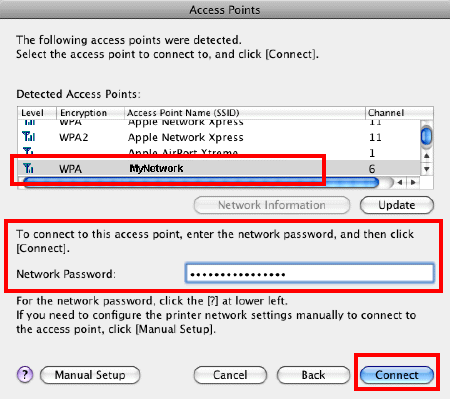
8. After searching for printers, the Setup Completion window appears. Click Next.

9. Select the printer and click Add.

If the default printer browser does not list the network printer , click More Printers and select Canon IJ Network in the dropdown. Then select the printer and click Add.
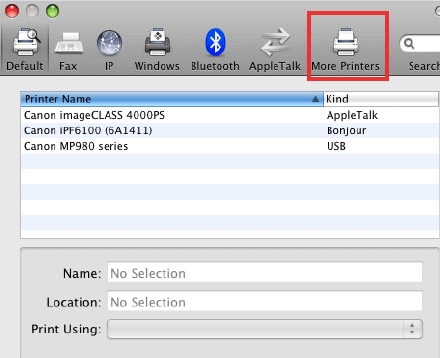
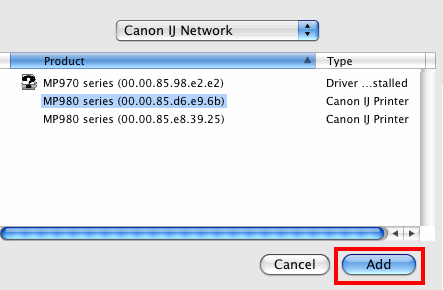
10. At this point setup is complete. If any more Canon IJ Network Tool screens appear, close or cancel them, then disconnect the USB cable.
Starting up Canon IJ Network Tool
- Browse to the Library\Printers\Canon\BJPrinter\Utilities folder and double-click Canon IJ Network Tool
Return