Select the paper source
From the Paper Source list on the Main tab, select the paper source that matches your purpose.
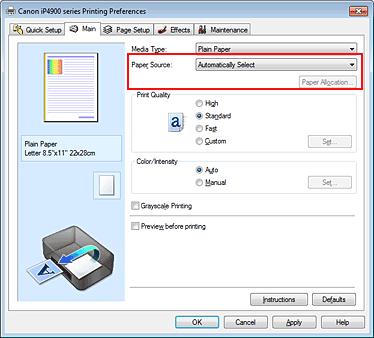 Automatically Select
Automatically Select Plain paper whose Page Size is Letter 8.5"x11" 22x28cm, A5, A4, or B5 is fed from the cassette. Other sizes of plain paper and paper types other than plain paper are fed from the rear tray.
Rear Tray Paper is always fed from the rear tray.
Cassette Paper is always fed from the cassette.
 Important
Important Plain paper that is not Letter 8.5"x11" 22x28cm, A5, A4, or B5 and paper types other than plain paper cannot be fed from the cassette.
Continuous Autofeed When plain paper runs out in the specified paper source, the printer automatically switches the paper source.
When printing a large volume of data, load plain paper of the same size in the rear tray and the cassette. The printer then automatically switches the paper source when paper runs out in one paper source, thus reducing the work of reloading paper.
 Important
Important Continuous Autofeed is unavailable when paper other than Plain Paper is selected for Media Type.
Since the printer feeds paper from the paper source that was being used the last time Continuous Autofeed was selected and printing ended, load the same paper in the rear tray and the cassette.
Paper Allocation When the media type for the print data is plain paper and the paper size matches the paper allocation setting, the printer automatically feeds paper from the cassette. If not, the printer feeds paper from the rear tray.
To change the paper allocation settings, click Paper Allocation..., specify the Paper Size to be loaded in the cassette, and then click OK.
When you load frequently used plain paper in the cassette, the printer feeds other types of paper from the rear tray, thus reducing the work of reloading paper.