The mode button (A) on the operation panel allows you to switch between the copy mode, scan mode, fax mode, or setup menu screen.
Pressing the Menu button (B) in the respective modes shows the menu screen to select various functions or settings.
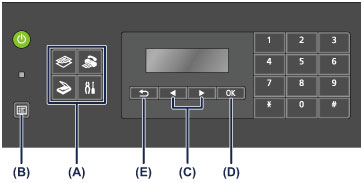
Selecting a Menu or Setting Item
On the menu screen or settings screen, use the  or
or  button (C) to select an item or option, then press the OK button (D) to proceed with the procedure.
button (C) to select an item or option, then press the OK button (D) to proceed with the procedure.
To return to the previous screen, press the Back button (E).
Example: Changing the scan contrast for faxing.

Press the Menu button in the Fax standby screen.
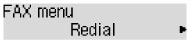
Press the  or
or  button (C) to select FAX TX settings.
button (C) to select FAX TX settings.
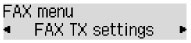
Press the OK button (D).
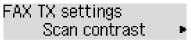
Select Scan contrast, press the OK button (D).
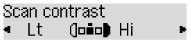
Use the  or
or  button to change the contrast, then press the OK button (D).
button to change the contrast, then press the OK button (D).