Dividing Scenes (VIXIA mini X / LEGRIA mini X)
| Article ID: ART114610 |
| |
Date published: 05/11/2015 |
| |
Date last updated: 08/15/2015 |
Description
Dividing Scenes (VIXIA mini X / LEGRIA mini X)
Solution
| Dividing Scenes (VIXIA mini X / LEGRIA mini X) ID : 8202017500 _ EN _ 2 |
| Solution | You can divide AVCHD scenes in order to leave out the best parts and later cut out the rest. 1. Turn on the camcorder. 2. Press and hold the <  > button to set the camcorder to Playback mode.
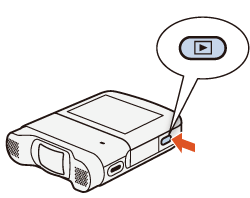 3. Touch the desired scene to play it back.
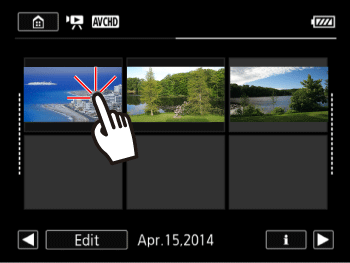 4. Touch the screen to display the playback controls, and then touch [  ] to pause the playback.
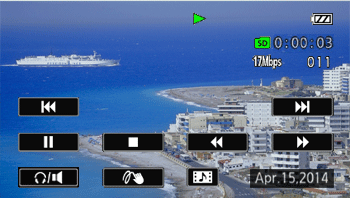 5. Touch [Edit]
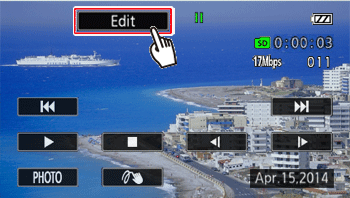 6. Touch [Divide].
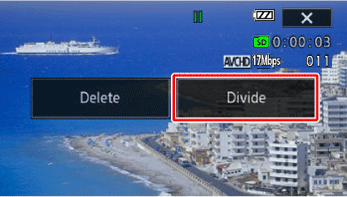 7. Touching [  ] will begin playback. Touching it again will pause playback

  During Playback pause During Playback pause |  / /  | Frame advance / Frame reverse* |   During Playback During Playback |  / /  | Fast playback / Fast reverse playback |
*When advancing/reversing frames while dividing the scenes, the interval between frames is about 0.5 seconds. 8. Pause playback at the position you want to divide. 9. Touch [Divide].
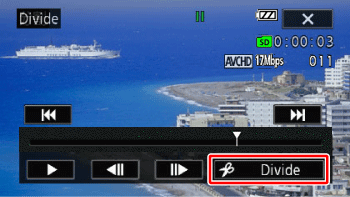 10. Touch [Yes].
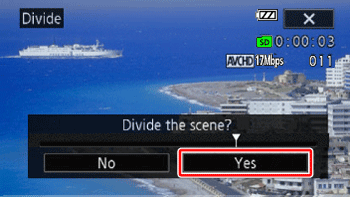 The video from the division point to the end of the scene will appear as a new scene in the index screen. NOTE - If the scene cannot be divided at the point where you paused the playback, advance/reverse a frame and then divide the scene.
- During the playback of a scene that was divided, you may notice some anomalies in the picture/sound at the point where the scene was cut.
- In some cases, dividing scenes may not be possible.
- Scenes that are too short (less than 3 seconds) cannot be divided. - Scenes cannot be divided within 1 second from the beginning or the end of the scene.
|