The procedure for executing color calibration is as follows. Getting the Printer Ready 1. You can confirm whether the paper to be loaded can be used in color calibration. 2. Load the paper. NOTE - If Adj. Quality has not been executed even once on the paper you are using when you execute Auto Adjust (High Precision), execute Adj. Quality in the control panel menu.
3. If a spectrophotometer unit is mounted, select the White/Black Backing Plate color. We recommend white. NOTE - For the color of the White/Black Backing Plate, continue using the selected color without changing each time you execute color calibration.
Executing Color Calibration 1. Open the Calibration sheet.
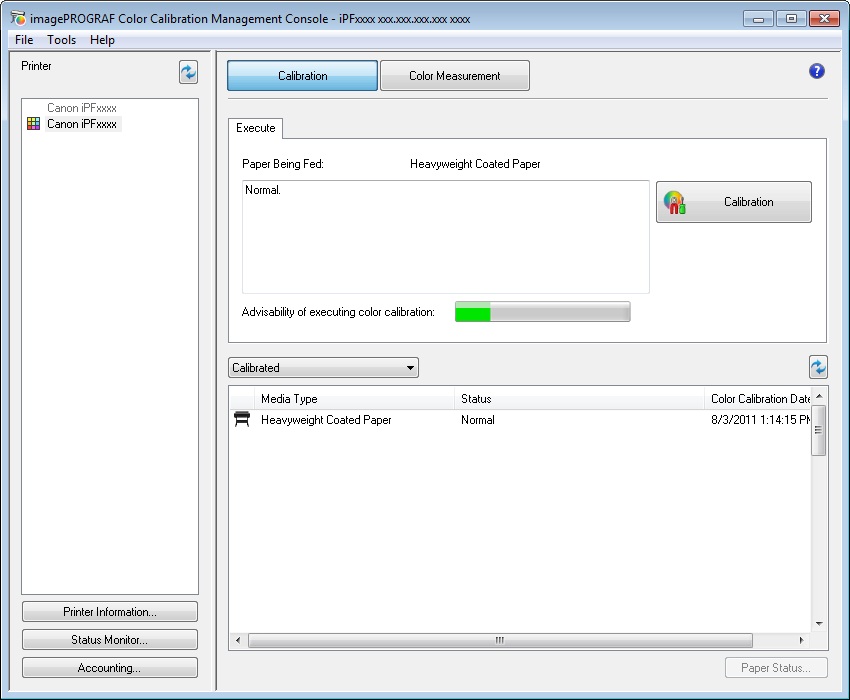 2. Select the printer you want to execute color calibration on from the Printer list.
 3. Click the Calibration button.
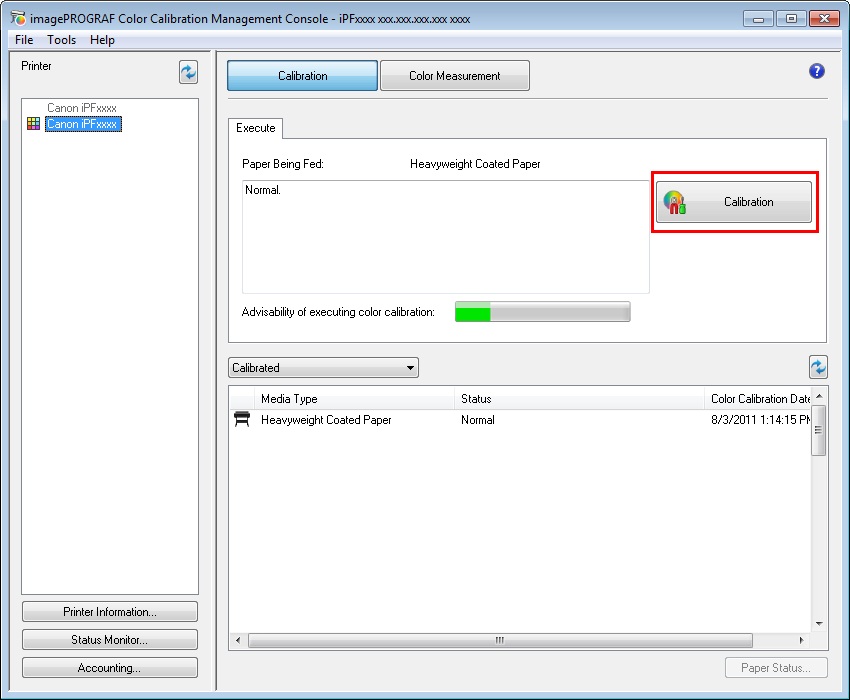 4. The Execute Color Calibration dialog box is displayed.
 Select Auto Adjust (High Precision) to execute color calibration using the spectrophotometer unit, or select Auto Adjust to execute color calibration using the sensors in the printer. NOTE - Enabled when a printer that has a spectrophotometer unit installed is selected.
You can select this setting when Auto Adjust (High Precision) is selected in Color Calibration Type. We recommend Larger when you want to prioritize the color measurement precision. NOTE - Enabled when a printer that has a spectrophotometer unit installed is selected.
5. Click the OK button. 6. When the Execute Color Calibration dialog box is displayed, check the details.
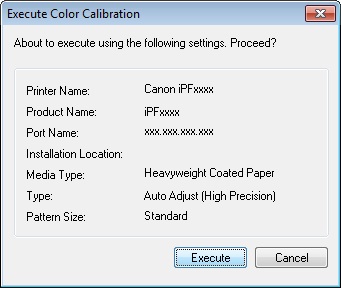 7. Click the Execute button. Color calibration will be executed.
 NOTE - You can exit the color calibration in the middle by clicking the Cancel button. However, it may take some time to end.
8. Click the OK button.

|