Specifying Paper in the Printer Driver
|
If you have replaced the paper, you must complete the following steps in the printer driver.
1. This sets the
B Format for and
C Paper Size.
aaa
| 
| The configuration methods varies depending on the OS and application software you are using.
If Page Setup is displayed in the application menu, the settings are configured by opening the Page Attributes dialog box from Page Setup.
| 
|
|
|
|
|
|
| If it is not displayed, the settings are configured in the upper part of the printer driver displayed when you select Print from the application software menu.
| 
|
2. Select the printer in the
A Printer list.
3. Choose the original size in the
F Paper Size list.
4. If you configured the settings using the
Page Attributes dialog box, click
F OK to close the dialog box, and then select
Print from the application software menu.
5. Access the
Main pane.
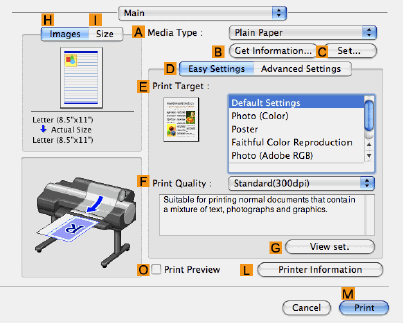
6. In the
A Media Type list, select the type of paper that is loaded.
7. Access the
Page Setup pane.
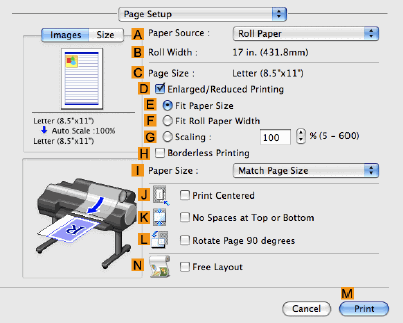
8. In the
A Paper Source list, select how paper is supplied.
9. If you have selected
Manual in
A Paper Source, make sure the size as selected in
Page Setup is displayed in
C Page Size. If you have selected
Roll Paper in
A Paper Source, make sure the width of the loaded roll is displayed in
B Roll Width.
aaa
| 
| If the width of the roll loaded in the printer is not shown in B Roll Width, click L Printer Information on the Main pane to update the printer information.
|  |
aaa
| 
| A variety of settings are available in the printer driver to suit different printing applications. For details on available printing conditions, see "Printer Driver Settings" (on page 330 of User's Guide).
|