If printed images are affected by banding in different colors across the sheet, execute Adj. Quality for automatic adjustment of the paper feed amount. There are two modes of automatic adjustment to correct banding: Auto(GenuinePpr) and Auto(OtherPaper). In either mode, the printer prints and reads a test pattern for automatic adjustment of the feed amount. Use this mode with paper identified in the Paper Reference Guide. Use this mode with paper not in the Paper Reference Guide, or if Auto(GenuinePpr) does not eliminate banding. IMPORTANT - Adjustment is not possible with Auto(GenuinePpr) and Auto(OtherPaper) when using highly transparent media.
In this case, use Manual adjustment.
NOTE - We recommend executing the adjustment if you have changed the paper type or paper size.
- Always check the Adj. Priority values before using Auto(GenuinePpr) or Auto(OtherPaper).
- If additional fine-tuning is necessary after Auto(GenuinePpr) and Auto(OtherPaper), execute Adj. Fine Feed.
- Use Adjust Length to ensure that lines in CAD drawings are printed at exactly the right length.
- This may take some time, depending on the type of paper.
<Items to Prepare> When Using Rolls : An unused roll at least 254.0 mm (10.00 in) wide When Using Sheets : Auto(GenuinePpr) : One sheet of unused paper, A4/Letter size Auto(OtherPaper) : Two sheets of unused paper, A4/Letter size (or one sheet when using A2) Perform adjustment as follows. 1. Load the paper. IMPORTANT - Always make sure the loaded paper matches the type of paper specified in the settings. Adjustment cannot be completed correctly unless the loaded paper matches the settings.
2. On the Tab Selection screen of the Control Panel, press  or  to select the Settings/Adj. tab (  ).
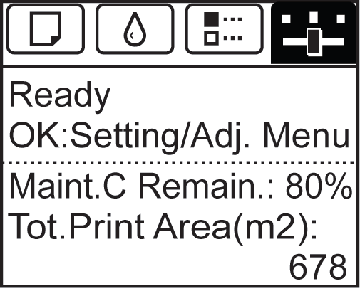 NOTE - If the Tab Selection screen is not displayed, press the Menu button.
3. Press the OK button. The Set./Adj. Menu is displayed. 4. Press  or  to select Adjust Printer, and then press the OK button. 5. Press  or  to select Feed Priority, and then press the OK button. 6. Press  or  to select Adj. Quality, and then press the OK button. 7. Press  or  to select Auto(GenuinePpr) or Auto(OtherPaper), and then press the OK button. A test pattern is printed for adjustment. Adjustment is now finished if you have printed on a roll or a sheet of A2 size or larger. 8. If you are printing on sheets smaller than A2 size for Auto(OtherPaper), a confirmation message is shown on the Display Screen requesting you to continue printing. Press the OK button and follow the instructions on the Display Screen.
|