| Article ID: ART115144 |
| |
Date published: 05/11/2015 |
| |
Date last updated: 11/16/2015 |
Description
Resizing Images (PowerShot D30)
Solution
| Resizing Images (PowerShot D30) ID
:
8202048900
_
EN
_
1
|
| Solution |
The procedure for saving a copy of an image at a lower resolution is explained below.
1. Press the <  > button to set the camera to playback mode.
2. Press the <MENU> button and choose [Resize] on the [  ] tab.
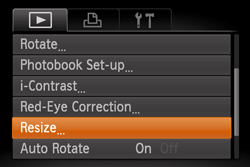
3. Press the <  ><  > buttons to choose an image, and then press the <FUNC./SET> (  ) button.


4. Press the <  ><  > buttons to choose the desired size, and then press the <FUNC./SET> (  ) button.

NOTE
Images cannot be resized to a higher resolution.
5. Press the <  ><  > buttons to choose [OK], and then press the <FUNC./SET> (  ) button. The image is now saved as a new file.
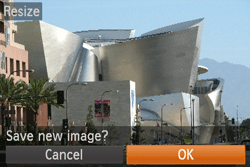
5. Press the <  ><  > buttons to choose [Yes], and then press the <FUNC./SET> (  ) button. The image is now saved as a new file.

The saved image is now displayed.
IMPORTANT
Editing is not possible for images saved as [  ] in step 4.
This completes the procedure for saving a copy of an image at a lower resolution.
|