| Article ID: ART115148 |
| |
Date published: 05/11/2015 |
| |
Date last updated: 11/04/2015 |
Solution
You can specify the paper you want to use for printing as either a paper source or a paper type.
1. Select the device you are using from [Printer].
To display all options:
In Mac OS X 10.5 or 10.6, click [ ] at the right of [Printer].
] at the right of [Printer].
In Mac OS X 10.7 or later, click [Show Details] at the bottom of the screen.
2. Select [Paper Source] from the pop-up menu.
3. Select [Paper Source] or [Paper Type] from [Select by].
4. Set [Paper Source] or [Paper Type].
If you select [Paper Source]: Select a paper source from [Paper Source].
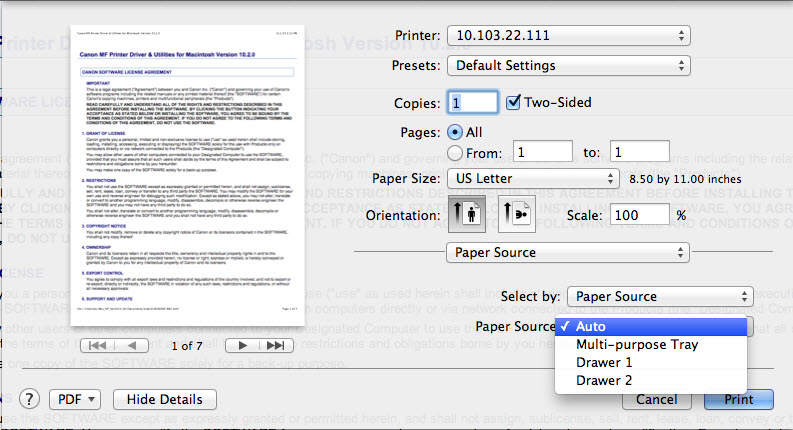
If you select [Paper Type]: Click [Paper Type] > [Settings] and select a paper type.
- If [Settings] is displayed, click [Settings] and select the paper type. If you click [Paper Type Settings] dialog box > [Get Paper Information], information about paper types registered in the device is obtained and displayed.
5. Click [Print].