| Article ID: ART115161 |
| |
Date published: 05/11/2015 |
| |
Date last updated: 11/16/2015 |
Description
How to set Continuous Shooting (PowerShot D30)
Solution
| How to set Continuous Shooting (PowerShot D30) ID
:
8202047600
_
EN
_
1
|
| Solution |
You can hold the shutter button all the way down to shoot continuously.
IMPORTANT
- In the following example procedure, the camera's shooting mode has been set to [Program AE] (
 ). ).
- Cannot be used with the self-timer or [Blink Detection].
- During continuous shooting, focus and exposure are locked at the position/level determined when you pressed the shutter button halfway.
- Shooting may stop momentarily or continuous shooting may slow down depending on shooting conditions, camera settings, and the zoom position.
- As more shots are taken, shooting may slow down.
- Shooting may slow down if the flash fires.
NOTE
- Continuous Shooting Speed: Approx. 1.9 shots/sec.
- [Continuous] cannot be set in the following modes:
1. Press the <Power> button to turn the camera on.
2. Press the <FUNC./SET> (  ) button.
3. Press the <  ><  > buttons to choose  [Drive mode] in the menu, and then press the <FUNC./SET> (  ) button.


4. Press the <  ><  > buttons to choose [Continuous] (  ).
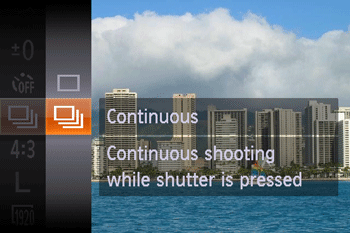
5. The following screen appears.

Once the setting is complete, the [Continuous] (  ) icon is displayed on the upper left of the screen. Hold the shutter button all the way down to shoot continuously.
|