When a paper jam occurs, first check to make sure the copy paper fits securely in the cassette tray and that the length guides of the cassette tray are adjusted correctly. If a paper jam occurs even though the cop paper is set securely in the cassette tray, follow the procedure below to clean the static charge eliminator.
WARNING:
- Turn the power switch OFF and pull out the power plug before performing the following operation. Failure to observe these items may result in a fire or electrical shock.
NOTICE:
1. Raise the platen glass cover and remove the static charge eliminator cleaning brush that is attached to it.

2. Lift the main unit lever on the left side to open the main unit.
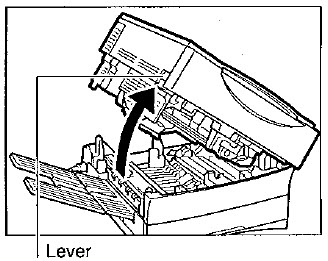
3. Using the brush on the tip of the static charge eliminator cleaner, sweep out the dust from the groove inside the copier.
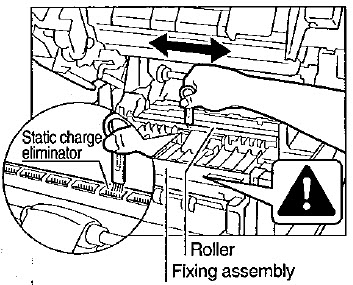
CAUTION:
REQUEST:
4. Gently close the main unit as soon as cleaning is finished.
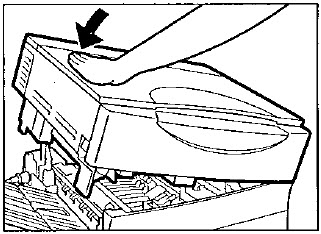
MEMO: