Printing Out Network Setting Information
You can print out the network settings of the printer such as its IP address and SSID
 This print out contains valuable information about your computer. Handle it with care
This print out contains valuable information about your computer. Handle it with care
-
Confirm that the printer is powered on.
-
Load a sheet of Letter-sized (A4) plain paper.
-
Press and hold the RESUME / CANCEL button, then release the button when the POWER lamp flashes white 6 times
The printer starts printing the network setting information
The following information on the printer's network settings is printed out

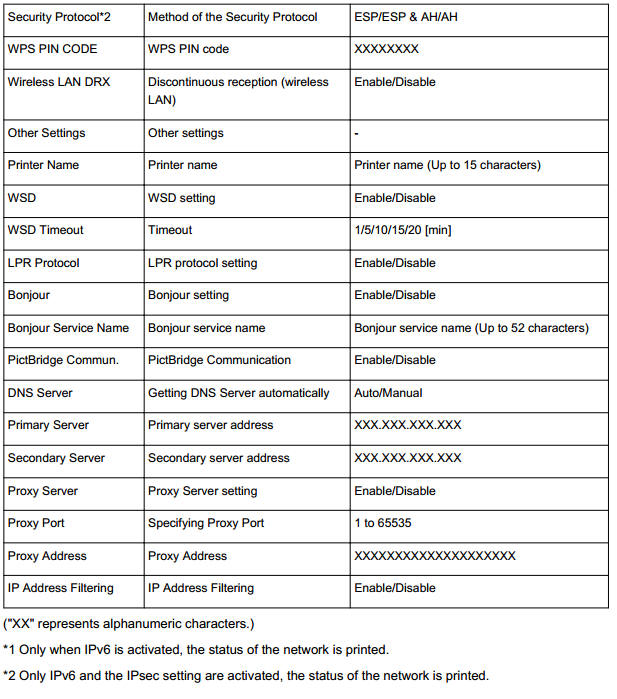
If your product issue was not resolved after following the steps above, or if you require additional help, please create or log in to your Canon Account to see your technical support options.
Or if you still need help, visit our Canon Community by clicking the button below to get answers:

____________________________________________________________________________________________