Setting the camera to HDR (High Dynamic Range) mode (PowerShot G1 X Mark II)
| Article ID: ART115874 |
| |
Date published: 05/12/2015 |
| |
Date last updated: 08/15/2015 |
Description
Setting the camera to HDR (High Dynamic Range) mode (PowerShot G1 X Mark II)
Solution
| Setting the camera to HDR (High Dynamic Range) mode (PowerShot G1 X Mark II) ID
:
8202061700
_
EN
_
2
|
| Solution |
When the camera is set to HDR (High Dynamic Range) mode, three consecutive images are captured at different brightness levels each time you shoot, and the camera combines image areas with optimal brightness to create a single image. This mode can reduce the washed-out highlights and loss of detail in shadows that tends to occur in high-contrast shots.
1. Turn the camera on.
2. Set the mode dial to [  ] , and then press the <  > button.
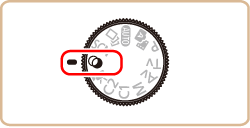
3. Turn the <Step ring> (  ) to choose [HDR].

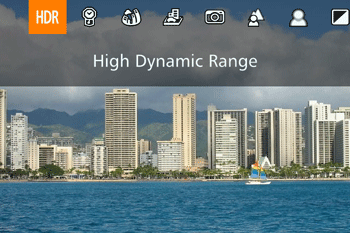
4. Shoot.
- Hold the camera steady as you shoot. When you press the shutter button all the way down, the camera will take three shots and combine them.
IMPORTANT
Excessive motion blur or certain shooting conditions may prevent you from obtaining the desired results.
NOTE
- If excessive camera shake interferes with shooting, mount the camera on a tripod or take other measures to keep it still. Additionally, you should set [IS Mode] to [Off] when using a tripod or other means to secure the camera.
- Any subject movement will cause images to look blurry.
- There will be a delay before you can shoot again, as the camera processes and combines the images.
Adding Artistic Effects 1. Turn the camera on.
2. Set the mode dial to [  ].
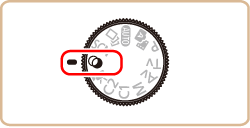
3. Turn the <Step ring> (  ) to choose [HDR].

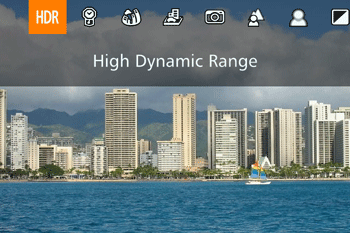
4. After choosing [HDR ] mode, turn the <  > ring to choose a color effect.

The available effects are listed below.
| Natural | Images are natural and organic. |
| Art Standard | Images resemble paintings, with subdued contrast. |
| Art Vivid | Images resemble vivid illustrations. |
| Art Bold | Images resemble oil paintings, with bold edges. |
| Art Embossed | Images resemble old photos, with bold edges and dark ambiance. |
5. Shoot.
- Hold the camera steady as you shoot. When you press the shutter button all the way down, the camera will take three shots and combine them.
IMPORTANT
Excessive motion blur or certain shooting conditions may prevent you from obtaining the desired results.
NOTE
- If excessive camera shake interferes with shooting, mount the camera or a tripod or take other measures to keep it still. Additionally, you should set [IS Mode] to [Off] when using a tripod or other means to secure the camera
- Any subject movement will cause images to look blurry.
- There will be a delay before you can shoot again, as the camera processes and combines the images.
|