Setting the Flash to fire for each shot. (PowerShot G1 X Mark II)
| Article ID: ART115875 |
| |
Date published: 05/12/2015 |
| |
Date last updated: 08/15/2015 |
Description
Setting the Flash to fire for each shot. (PowerShot G1 X Mark II)
Solution
| Setting the Flash to fire for each shot. (PowerShot G1 X Mark II) ID
:
8202060300
_
EN
_
2
|
| Solution |
When the [Flash] is set to [Auto], the flash does not fire if the surroundings are light. However, when shooting a backlit subject, the flash can be used to prevent the subjects face from being obscured by shadows.
The procedure for setting the flash to fire for every shot is explained below.
IMPORTANT
- The following section explains the setting procedures when the cameras shooting mode is set to [Program AE] (
 ). ).
1. Press the <Power> button to turn the camera on.
Move the <Flash> (  ) switch to raise the flash.
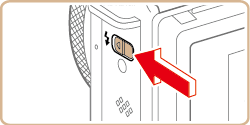
2. Press the <Flash> (  ) button.
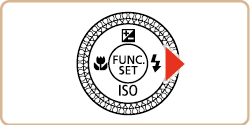
3. Press the <  ><  > buttons or turn the <Control Dial> (  ) to choose [On] (  ).
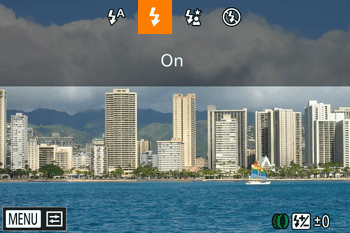
4. If the following icon is displayed on the monitor, the setting is complete.
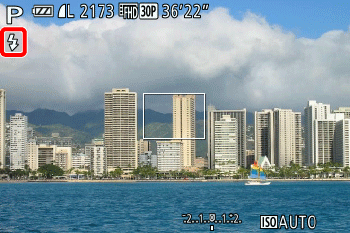
IMPORTANT
- The setting screen cannot be accessed by pressing the <Flash> (
 ) button when the flash is lowered. Move the <Flash> ( ) button when the flash is lowered. Move the <Flash> ( ) switch to raise the flash, then configure the setting. ) switch to raise the flash, then configure the setting.
- <Flash> cannot be set to [On] in the following modes:
[Hybrid Auto] (  ), [Auto] (  ), [Creative Shot] (  ), [Star Portrait] (  ), [Star Nightscape] (  ), [Star Trails] (  ), [Fireworks] (  ), [High Dynamic Range] (  ), [Background Defocus] (  ), [Standard Movie] (  ), [iFrame Movie] (  ).
|