| Solution |
Choose a mode matching the shooting scene, and the camera will automatically configure the settings for optimal shots.
Set the Shooting mode 1. Press the power button to turn the camera on.
2. Set the mode dial to one of the shooting modes within the area indicated in the image below.

The procedure for setting [Scene] (  ) is explained below. The procedure for setting <Creative Filter> (  ) mode can be performed in the same way.
3. Set the mode dial to [Scene] (  ).
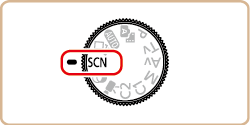
4. Turn the <  > ring to choose a [Shooting Mode]. ([Portrait] (  ) has been selected in the example screen image below.)

You can also choose a shooting mode when the screen shown at below is displayed by pressing the <  ><  > buttons.

5. After you have completed the settings, the icon for the desired [Shooting Mode] appears in the upper left of the screen.

Various Shooting Modes
| Mode dial | Scene | Shooting mode | Effect |

| Enjoying a Variety of Images from Each Shot | [Creative Shot] (
 )
) | The camera determines the subject and shooting conditions, automatically applying special effects and recomposing the shot to emphasize the subject. Six still images are recorded for each shot. You can capture multiple still images with effects using camera-determined settings. |

| Shooting in Various Conditions | Shoot portraits | [Portrait] (
 )
) | Take shots of people with a softeningãeffect. |
| Auto Shooting after Face Detection | [Smart Shutter] (
 )
) | The camera can be set to shoot after detecting a smile [Smile Detection], wink [Wink Self-Timer], or the face of another person after they have entered the shooting area [Face Self-Timer] |
| Shooting Starry Skies | [Star] (
 )
) | You can shoot people against starry skies [Star Portrait], night scenes under starry skies [Star Nightscape], star trails [Star Trails], or shoot movies of star movement [Star Time-Lapse Movie]. |
| Shoot evening scenes without using a tripod | [Handheld NightScene] (
 )
) | â¢Beautiful shots of evening scenes or portraits with evening scenery in the background, without the need to hold the camera very still (as with a tripod).
â¢A single image is created by combining consecutive shots, reducing camera shake and image noise. |
| Shoot underwater | [Underwater] (
 )
) | ã»Natural-colored shots of sea life and underwater scenery, when you use an optional waterproof case
ã»This mode can correct white balance and match the effect of using a commercially available color-compensating filter |
| Shoot with snowy backgrounds | [Snow] (
 )
) | Bright, natural-colored shots of people against snowy backgrounds. |
| Shoot fireworks | [Fireworks] (
 )
) | Vivid shots of fireworks. |

| Applying Special Effects | Shoot in vivid colors | [Super Vivid] (
 )
) | Shots in rich, vivid colors. |
| Posterized shots | [Poster Effect] (
 )
) | Shots that resemble an old poster or illustration. |
| Shooting High-Contrast Scenes | [High Dynamic Range] (
 )
) | Three consecutive images are captured at different brightness levels each time you shoot, and the camera combines image areas with optimal brightness to create a single image. This mode can reduce the washed-out highlights and loss of detail in shadows that tend to occur in high contrast shots. |
| Shooting with Faded Colors | [Nostalgic] (
 )
) | This effect makes colors look faded and images look weathered, as in old photographs. Choose from five effect levels. |
| Shooting with a Fish-Eye Lens Effect | [Fish-eye Effect] (
 )
) | Shoot with the distorting effect of a fish-eye lens. |
| Shots Resembling Miniature Models | [Miniature Effect] (
 )
) | Creates the effect of a miniature model, by blurring image areas above and below your selected area. |
| Shooting with a Toy Camera Effect | [Toy Camera Effect] (
 )
) | This effect makes images resemble shots from a toy camera by vignetting (darker, blurred image corners) and changing the overall color. |
| Making Subjects Stand Out | [Background Defocus] (
 )
) | You can shoot subjects so that they stand out from the background.
Two consecutive images are captured with settings optimized for background defocus. The background is defocused through lens effects and subjectand scene-based image processing. |
| Shooting with a Soft Focus Effect | [Soft Focus] (
 )
) | This function allows you to shoot images as if a soft focus filter were attached to the camera. You can adjust the effect level as desired. |
| Shooting in Monochrome | [Monochrome] (
 )
) | Shoot images in black and white, sepia, or blue and white. |

| Shooting Various Movies | Standard movie shooting | [Standard] (
 )
) | You can shoot movies with smoother motion, or lock or change the image brightness. |
| Shooting iFrame Movies | [iFrame Movie] (
 )
) | Shoot movies that can be edited with iFrame-compatible software or devices. You can quickly edit, save, and manage your iFrame movies using the software available from the Canon homepage. |
NOTE
- Subjects appear larger in [Handheld NightScene] (
 ) mode compared to other modes. ) mode compared to other modes.
- In [Handheld NightScene] (
 ) and [Underwater] ( ) and [Underwater] ( ) modes, shots may look grainy because the ISOãspeedãis increased to suit the shooting conditions. ) modes, shots may look grainy because the ISOãspeedãis increased to suit the shooting conditions.
- Because the camera will shoot continuously in [Handheld NightScene] (
 ) mode, hold itãsteady while shooting. ) mode, hold itãsteady while shooting.
- In [Handheld NightScene] (
 ) mode, excessive motion blur or certain shooting conditionsãmay prevent you from obtaining the desired results. ) mode, excessive motion blur or certain shooting conditionsãmay prevent you from obtaining the desired results.
- In [Fireworks] (
 ) mode, mount the camera on a tripod or take other measuresãto keep it still and prevent camera shake. Additionally, you shouldãset [IS Mode] to [Off] when using a tripod or other means to secureãthe camera ) mode, mount the camera on a tripod or take other measuresãto keep it still and prevent camera shake. Additionally, you shouldãset [IS Mode] to [Off] when using a tripod or other means to secureãthe camera
- In [Super Vivid] (
 ), [Poster Effect] ( ), [Poster Effect] ( ), [Nostalgic] ( ), [Nostalgic] ( ), [Fish-eye Effect] ( ), [Fish-eye Effect] ( ), [Miniature Effect] ( ), [Miniature Effect] ( ), [Toy Camera Effect] ( ), [Toy Camera Effect] ( ), [Background Defocus] ( ), [Background Defocus] ( ), and [Soft Focus] ( ), and [Soft Focus] ( ) modes, try taking some test shots first, to make sure you obtain the desired results. ) modes, try taking some test shots first, to make sure you obtain the desired results.
- In [High Dynamic Range] (
 ), excessive motion blur or certain shooting conditions may prevent you from obtaining the desired results. ), excessive motion blur or certain shooting conditions may prevent you from obtaining the desired results.
REFERENCE
- When you use a tripod for evening scenes, shooting in [AUTO ] mode instead of [Handheld NightScene] (
 ) mode will give better results ) mode will give better results
- In [Fireworks] (
 ) mode, although no frames are displayed when you press the shutter button halfway, optimal focus is still determined. ) mode, although no frames are displayed when you press the shutter button halfway, optimal focus is still determined.
- In [High Dynamic Range] (
 ) mode, if excessive camera shake interferes with shooting, mount the camera on a tripod or take other measures to keep it still. Additionally, you should set [IS Mode] to [Off] when using a tripod or other means to secure the camera ) mode, if excessive camera shake interferes with shooting, mount the camera on a tripod or take other measures to keep it still. Additionally, you should set [IS Mode] to [Off] when using a tripod or other means to secure the camera
- In [High Dynamic Range] (
 ) mode, any subject movement will cause images to look blurry. ) mode, any subject movement will cause images to look blurry.
- In [High Dynamic Range] (
 ) mode, there will be a delay before you can shoot again, as the camera processes and combines the images. ) mode, there will be a delay before you can shoot again, as the camera processes and combines the images.
- In [Nostalgic] (
 ) mode, colors will look faded on the shooting screen, but the image aging effect is not shown. Review the image in Playback mode to see the effect ) mode, colors will look faded on the shooting screen, but the image aging effect is not shown. Review the image in Playback mode to see the effect
- In [Nostalgic] (
 ) mode, The image aging effect is not shown in movies. ) mode, The image aging effect is not shown in movies.
- For the best results with [Background Defocus] (
 ) mode, try shooting close to the subject, and ensure ample distance between the subject and background. ) mode, try shooting close to the subject, and ensure ample distance between the subject and background.
- In [Background Defocus] (
 ) mode, There may be a delay after shooting before you can shoot again. ) mode, There may be a delay after shooting before you can shoot again.
- In [Background Defocus] (
 ) mode, you can adjust the effect level by turning the < ) mode, you can adjust the effect level by turning the <  > ring. > ring.
|