|
|
Assigning Commonly Used Functions to the Continuous Ring, Step Ring, Control Dial, Shortcut Button, and Movie Button (PowerShot G1 X Mark II)
| Article ID: ART115889 |
| |
Date published: 05/12/2015 |
| |
Date last updated: 08/15/2015 |
Description
Assigning Commonly Used Functions to the Continuous Ring, Step Ring, Control Dial, Shortcut Button, and Movie Button (PowerShot G1 X Mark II)
Solution
| Assigning Commonly Used Functions to the Continuous Ring, Step Ring, Control Dial, Shortcut Button, and Movie Button (PowerShot G1 X Mark II) ID
:
8202061000
_
EN
_
2
|
| Solution |
Shooting You can assign commonly used functions to the <Continuous Ring> (  ), <Step Ring> (  ), <Control Dial> (  ), <Shortcut Button> (  ), and <Movie Button> (  ) as desired. You can also assign mode-specific functions to the continuous ring, step ring, and control dial for [  ], [  ], [  ], and [  ] modes.
IMPORTANT
- In the following example procedure, the camera's shooting mode has been set to [Program AE] (
 ). ).
1. Press the power button to turn the camera on.
2. Press the <MENU> button.
3. On the [  ] tab, press the <  ><  > buttons or turn the <  > dial to choose [Function Assignment] on the, and then press the <  > button.
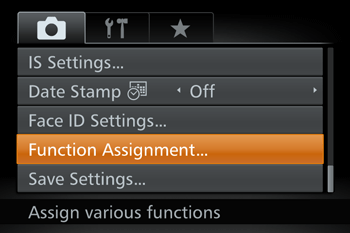

4. Press the <  ><  > buttons or turn the <  > dial to choose the ring or button for assignment.
- To assign functions to the ring or dial, press the <
 > button, choose the ring or dial on the screen displayed (either press the < > button, choose the ring or dial on the screen displayed (either press the < >< >< > buttons or turn the < > buttons or turn the < > dial), and then press the < > dial), and then press the < >< >< > buttons to choose the function. > buttons to choose the function.
- To assign functions to the <
 > or < > or <  > button, press the < > button, press the <  > button, choose the function on the screen displayed (either press the < > button, choose the function on the screen displayed (either press the <  >< >< >< >< >< >< > buttons or turn the < > buttons or turn the <  > dial), and then press the < > dial), and then press the <  > button. > button.
5. Use the assigned function as needed.
- Turn <
 > < > < > < > < > to configure the assigned function. > to configure the assigned function.
- When multiple functions are assigned to the <
 > ring, press the < > ring, press the <  > button to switch between them. > button to switch between them.
- Press the <
 > or < > or <  > button to activate the assigned function. > button to activate the assigned function.
NOTE
Playback You can quickly and easily activate functions that you assign to the <  > button.
1. Press the power button to turn the camera on.
2. Press the <MENU> button.
3. On the [  ] tab, press the  ><  > buttons or turn the <  > dial to choose [Set Shortcut button], and then press the <  > button.

4. Press the <  ><  > buttons or turn the <  > dial to choose a function to assign, and then press the <  > button. When you have completed all the desired settings, press the <MENU> button to return to the playback screen.
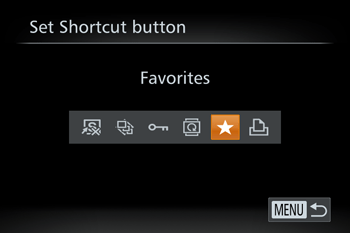
5. Press the <  > button to activate the assigned function.
REFERENCE
- To restore default settings, choose [
 ]. ].
- When [
 ] is assigned and you press the < ] is assigned and you press the <  > button while the camera is not connected to the printer, the image is designated for printing and will be printed once the printer is connected. > button while the camera is not connected to the printer, the image is designated for printing and will be printed once the printer is connected.
|
|