|
Protected images cannot be erased using the cameras erasure function. To erase them this way, first cancel protection.
IMPORTANT
- The position and shape of the operation buttons, screens displayed, and setting items may differ according to the model you use.
Unlocking All Images at Once 1. Press the camera's <  > button.
2. Press the <MENU> button.
3. On the [Playback] (  ) tab, press the <  ><  > buttons to choose [Protect], and then press the <  > button.
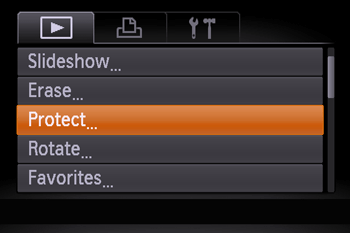
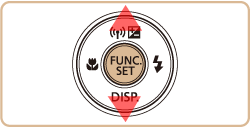
4. Press the <  ><  > buttons to choose [Select All Images], and then press the <  > button.
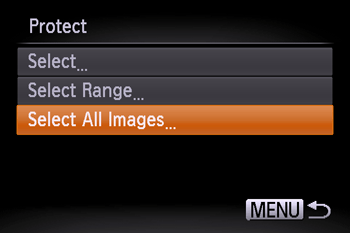
5. Press the <  ><  > buttons to choose [Unlock], and then press the <  > button.
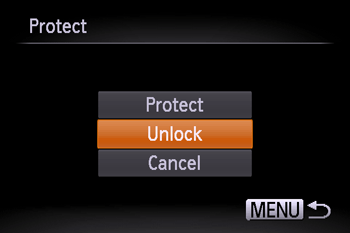
All protected images will be unlocked.
Unlocking Images Individually 1. Press the camera's <  > button.
2. Press the <  ><  > buttons to choose the protected image you want to unlock. (The [  ] icon appears on protected images.)

3. Press the <  > button.
4. Press the <  ><  > buttons to choose [  ], and then press the <  > button.

5.The [  ] icon wil disappear and the image will be unlocked.
- To unlock other images, repeat steps 2-4.
Erasing Images
IMPORTANT
- Be careful when erasing images, because they cannot be recovered.
1. Press the camera's <  > button.
2. Press the <  ><  > buttons to select the image you want to erase.
3. Press the <  > button.
4. Press the <  ><  > buttons, choose [  ], and then press the <  > button.

5. Press the <  ><  > buttons to choose [Erase], and then press the <  > button.

To cancel erasure, press the <  ><  > buttons to choose [Cancel], and then press the <  > button.
6. The current image is now erased.
|