|
This section explains how to erase images.
IMPORTANT
- The position and shape of the operation buttons, screens displayed, and setting items may differ according to the model you use.
- Be careful when erasing images, because they cannot be recovered.
Erasing images individually You can choose and erase unneeded images one by one.
1. Press the <  > button to turn the camera on.
2. Press the <  ><  > buttons to choose an image.
3. Press the <  > button.
4. The following screen appears.
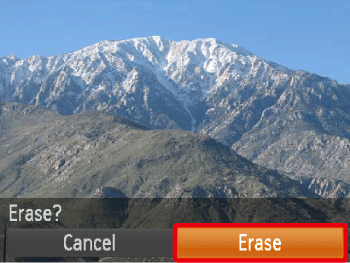
2. Press the <  > button to choose [Erase], and then press the <  > button. Erasing images within a specified range You can erase images that are in a specified range.
NOTE
Protected images cannot be erased.
1. Press the <  > button to turn the camera on.
2. Press the <  > button.
3. The following screen appears.
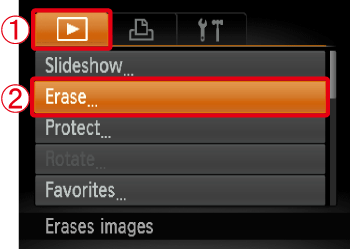
 Press the <  ><  > buttons to choose the [  ] tab.
 Press the <  ><  > buttons to choose [Erase], and then press the <  > button.
4. The following screen appears.
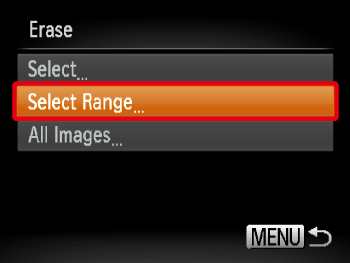
Press the <  ><  > buttons to choose [Select Range], and then press the <  > button.
REFERENCE
- You can select [Select] to individually specify the images that you want to erase.
- You can select [All Images] to erase all images at once.
5. The following screen appears.
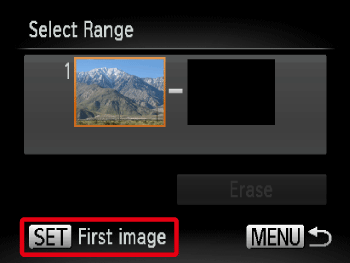
Check whether the [First Image] is selected, and then press the <  > button.
6. The following screen appears.
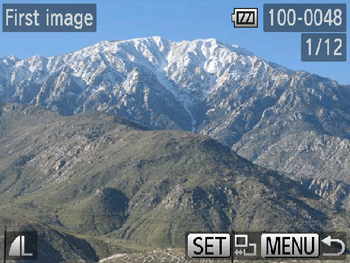
Press the <  ><  > buttons to choose the [First Image] in the series of images that you want to erase, and then press the <  > button.
7. Press the <  > button to choose [Last image]. The following screen will be displayed.
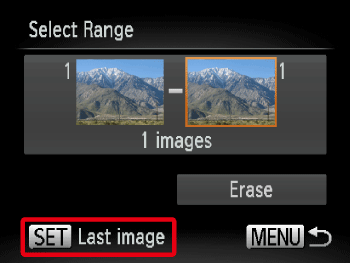
Confirm that the last image is selected, and then press the <  > button.
8. The following screen appears.
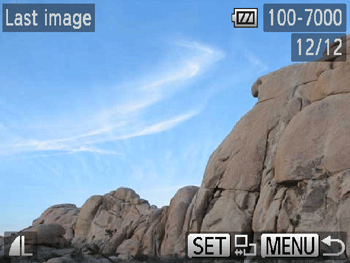
Press the <  ><  > buttons to choose the [Last Image] in the series of images that you want to erase, and then press the <  > button.
9. The following screen appears.
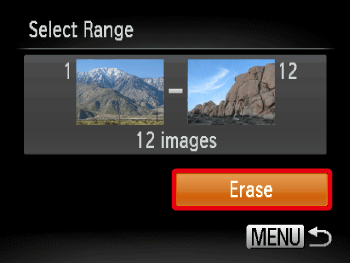
Press the <  ><  > buttons to choose [Erase]. Press the <  > button to erase the images in the specified range.
|