| Solution |
The camera can add the shooting date to images, in the lower-right corner.
IMPORTANT
- Note that date stamps cannot be edited or removed, so confirm beforehand that the date and time are correct.
NOTE
- For setting or changing the date and time, please click here.
- In some shooting modes it may not be possible to configure the [Date Stamp] setting.
For a list of shooting modes in which the [Date Stamp] setting can be configured, please refer to the table below.
The procedure for adding a date stamp to images during shooting is explained below.
1. Press the <Power> button to turn the camera on.
2. Press the <MENU> button, and choose the [Shooting] (  ) tab.
3. Press the <  > or <  > to select [Date Stamp], and then press the <  ><  > to choose [Date] or [Date & Time]. Press the <MENU> button to complete the setting.
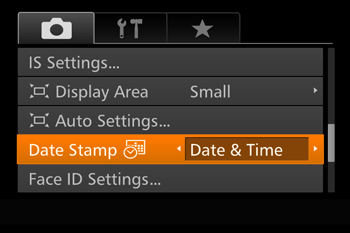
4.When [Date Stamp] is set to [Date] or [Date & Time], [  ] is displayed on the LCD monitor.

5. The [Date Stamp] will be added to the images as shown below:
 [Date]
 [Date & Time]
NOTE
It is not possible to edit the displayed date, color, style, or position of date stamps.
- Shooting modes in which the [Date Stamp] setting can be configured are shown below.
| Model |
Shooting modes in which the [Date Stamp] setting can be configured |
| PowerShot SX60 HS |
 *,
*,
 *,
*,
 ,
,
 ,
,
 ,
,
 ,
,
 ,
,
 ,
,
 ,
,
 ,
,
 ,
,
 ,
,
 ,
,
 ,
,

|
*Options vary depending on the assigned shooting mode.
|