Printing the Nozzle Check Pattern
Print the nozzle check pattern to determine whether the ink ejects properly from the print head nozzle.
 Note
Note
- If the remaining ink level is low, the nozzle check pattern will not be printed correctly. Replace the ink tank whose ink is low.
You need to prepare: a sheet of A4 or Letter-sized plain paper
Make sure that the power is turned on.
Load a sheet of A4 or Letter-sized plain paper in the cassette.
After pushing the cassette back, the paper information registration screen is displayed on the LCD. Select A4 or Letter for Page size and Plain paper for Type, then press the OK button.
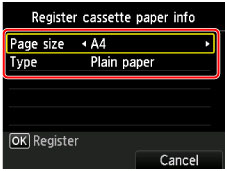
If a message is displayed on the screen, follow the directions in the message to complete registration.
Open the paper output tray gently.
Print the nozzle check pattern.
Select  Setup on the HOME screen.
Setup on the HOME screen.
The setup menu screen will appear.
Select  Maintenance, then press the OK button.
Maintenance, then press the OK button.
The Maintenance screen will appear.
Select Print nozzle check pattern, then press the OK button.
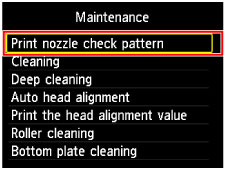
The confirmation screen will appear.
Select Yes, then press the OK button.
The nozzle check pattern will be printed and two pattern confirmation screens will appear on the LCD.
Examine the nozzle check pattern.
Examining the Nozzle Check Pattern
Check if there are missing lines in the pattern (C) or horizontal white streaks in the pattern (D).

- (A) No missing lines/No horizontal white streaks
- (B) Lines are missing/Horizontal white streaks are present
- (E) Number of sheets printed so far
Select the pattern that is closer to the printed nozzle check pattern on the confirmation screen.
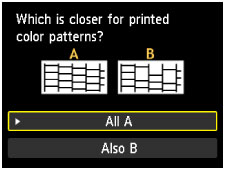
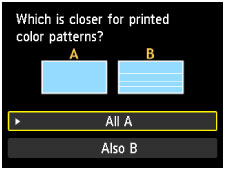
For (A) (no missing lines or no horizontal white streaks) in the pattern (C) and pattern (D):
The cleaning is not required. Select All A, then press the OK button.
Confirm the message, then press the OK button.
The screen will return to the Maintenance screen.
For (B) (lines are missing or horizontal white streaks are present) in the pattern (C) or pattern (D), or in patterns:
The cleaning is required. Select Also B, then press the OK button.
The cleaning confirmation screen will appear.
Select Yes, then press the OK button.
The machine starts cleaning the print head.
 Note
Note
- The total number of sheets printed so far is shown in increments of 50 sheets on the printout of the nozzle check pattern.