You can scan items placed on the platen with settings suitable for documents.
-
Place the item on the platen.
-
Start IJ Scan Utility.
-
Click Settings..., then set the paper size, resolution, etc. in the Settings (Document Scan) dialog box as required.
When setting is completed, click OK.
-
Click Document.
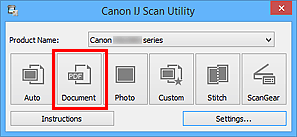
Scanning starts.
 Note
Note
- Click Cancel to cancel the scan.
- Scanned images are saved in the folder set for Save in in the Settings (Document Scan) dialog box displayed by clicking Settings.... In the Settings (Document Scan) dialog box, you can also make advanced scan settings.
- If you want to scan multiple pages and save them as a single PDF, go into the Settings (Document Scan) dialog box and set the Data Format to PDF (Multiple Pages).
