| Solution | The camera will select the necessary settings for the conditions in which you wish to shoot when you choose the matching mode. Set the Shooting mode 1.Turn the camera on. 2.Set the mode switch to [  ].
 3.Press the <  > button, and then choose [  ] in the menu.

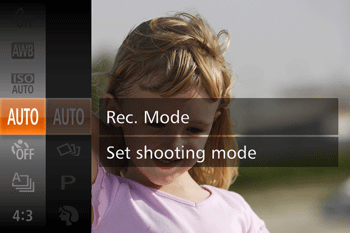 4.Press the <  ><  > buttons to choosea [Shooting Mode], and then press the <  > button. ([Portrait] (  ) has been selected in the example image below.)
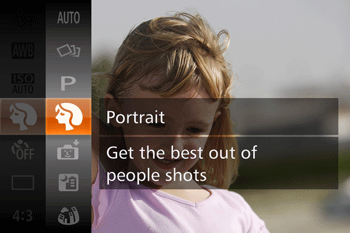 5.When the icon for the [Shooting Mode] you want appears in the top-left corner of the screen, the setting is complete.
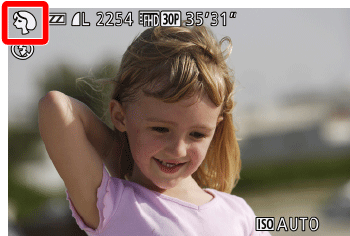 Shooting Modes| Scene | Shooting mode | Effect | | Shooting in Various Conditions | Shoot portraits | [Portrait] (  ) ) | Take shots of people with a softeningeffect. | | Shoot evening scenes without using a tripod | [Handheld NightScene] (  ) ) | Beautiful shots of evening scenes or portraits with evening scenery in the background, without the need to hold the camera very still (as with a tripod).
A single image is created by combining consecutive shots, reducing camera shake and image noise. | | Shoot with snowy backgrounds | [Snow] (  ) ) | Bright, natural-colored shots of people against snowy backgrounds. | | Shoot fireworks | [Fireworks] (  ) ) | Vivid shots of fireworks. | | Applying Special Effects | Shoot in vivid colors | [Super Vivid] (  ) ) | Shots in rich, vivid colors. | | Posterized shots | [Poster Effect] (  ) ) | Shots that resemble an old poster or illustration. | | Enjoying a Variety of Images from Each Shot | [Creative Shot] (  ) ) | The camera determines the subject and shooting conditions, automatically applying special effects and recomposing the shot to emphasize the subject. Six still images are recorded for each shot. You can capture multiple still images with effects using camera-determined settings. | | Shooting with a Fish-Eye Lens Effect | [Fish-eye Effect] (  ) ) | Shoot with the distorting effect of a fish-eye lens. | | Shots Resembling Miniature Models | [Miniature Effect] (  ) ) | Creates the effect of a miniature model, by blurring image areas above and below your selected area. | | Shooting with a Toy Camera Effect | [Toy Camera Effect] (  ) ) | This effect makes images resemble shots from a toy camera by vignetting (darker, blurred image corners) and changing the overall color. | | Making Subjects Stand Out | [Background Defocus] (  ) ) | You can shoot subjects so that they stand out from the background.
Two consecutive images are captured with settings optimized for background defocus. The background is defocused through lens effects and subjectand scene-based image processing. | | Shooting with a Soft Focus Effect | [Soft Focus] (  ) ) | This function allows you to shoot images as if a soft focus filter were attached to the camera. You can adjust the effect level as desired. | | Shooting in Monochrome | [Monochrome] (  ) ) | Shoot images in black and white, sepia, or blue and white. | | Special Modes for Other Purposes | Auto Shooting after Face Detection | [Smart Shutter] (  ) ) | The camera can be set to shoot after detecting a smile [Smile Detection], wink [Wink Self-Timer], or the face of another person after they have entered the shooting area [Face Self-Timer] | | Shooting Long Exposures | [Long Shutter] (  ) ) | Specify a shutter speed of 1 15 seconds to shoot long exposures. In this case, mount the camera on a tripod or take other measures to prevent camera shake. | | Shooting Various Movies | Shooting iFrame Movies | iFrame Movies (  ) ) | Shoot movies that can be edited with iFrame-compatible software or devices. You can quickly edit, save, and manage your iFrame movies using the software available from the Canon homepage. |
NOTE - Subjects appear larger in [Handheld NightScene] (
 ) mode compared to other modes. ) mode compared to other modes. - In [Handheld NightScene] (
 ) mode, shots may look grainy because the ISO speed is increased to suit the shooting conditions. ) mode, shots may look grainy because the ISO speed is increased to suit the shooting conditions. - Because the camera will shoot continuously in [Handheld NightScene] (
 ) mode, hold it steady while shooting. ) mode, hold it steady while shooting. - In [Handheld NightScene] (
 ) mode, excessive motion blur or certain shooting conditions may prevent you from obtaining the desired results. ) mode, excessive motion blur or certain shooting conditions may prevent you from obtaining the desired results. - In [Fireworks] (
 ) mode, mount the camera on a tripod or take other measures to keep it still and prevent camera shake. Additionally, you should set [IS Mode] to [Off] when using a tripod or other means to secure the camera ) mode, mount the camera on a tripod or take other measures to keep it still and prevent camera shake. Additionally, you should set [IS Mode] to [Off] when using a tripod or other means to secure the camera - In the [Super Vivid] (
 ), [Poster Effect] ( ), [Poster Effect] ( ), [Fish-eye Effect] ( ), [Fish-eye Effect] ( ), [Miniature Effect] ( ), [Miniature Effect] ( ), [Toy Camera Effect] ( ), [Toy Camera Effect] ( ), [Background Defocus] ( ), [Background Defocus] ( ), and [Soft Focus] ( ), and [Soft Focus] ( ) modes, try taking some test shots first, to make sure you obtain the desired results. ) modes, try taking some test shots first, to make sure you obtain the desired results. - In [Background Defocus] (
 ) mode, Excessive motion blur or certain shooting conditions may prevent you from obtaining the desired results. ) mode, Excessive motion blur or certain shooting conditions may prevent you from obtaining the desired results. - In [Long Shutter] (
 ) mode, On-screen image brightness when you pressed the shutter button halfway, may not match the brightness of your shots. ) mode, On-screen image brightness when you pressed the shutter button halfway, may not match the brightness of your shots. - In [Long Shutter] (
 ) mode, with shutter speeds of 1.3 seconds or slower, there will be a delay before you can shoot again, as the camera processes images to reduce noise. ) mode, with shutter speeds of 1.3 seconds or slower, there will be a delay before you can shoot again, as the camera processes images to reduce noise. - In [Long Shutter] (
 ) mode, set [IS Mode] to [Off] when using a tripod or other means to secure the camera ) mode, set [IS Mode] to [Off] when using a tripod or other means to secure the camera - In [Long Shutter] (
 ) mode, If the flash fires, your shot may be overexposed. In this case, set the flash to [ ) mode, If the flash fires, your shot may be overexposed. In this case, set the flash to [  ] and shoot again. ] and shoot again.
REFERENCE - When you use a tripod for evening scenes, shooting in [ AUTO] mode instead of [Handheld NightScene] (
 ) mode will give better results. ) mode will give better results. - In [Fireworks] (
 ) mode, although no frames are displayed when you press the shutter button halfway, optimal focus is still determined. ) mode, although no frames are displayed when you press the shutter button halfway, optimal focus is still determined. - For the best results in [Background Defocus] (
 ) mode, try shooting close to the subject, and ensure ample distance between the subject and background. ) mode, try shooting close to the subject, and ensure ample distance between the subject and background. - In [Background Defocus] (
 ) mode, there may be a delay after shooting before you can shoot again. ) mode, there may be a delay after shooting before you can shoot again.
|