|
When an image is blurry or cannot be brought into focus during shooting, please check the following.
1. Holding the Camera You can prevent camera shake by holding the camera firmly.
Keep your arms tight against your body while holding the camera firmly by the sides. Be sure that your fingers do not block the <flash>.
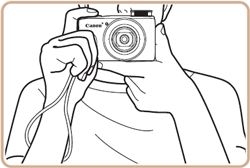
2. When the Camera Shake Icon Appears When you press the <Shutter Button> halfway in low light conditions where camera shake is likely, a flashing (  ) will appear.
- Set the [IS mode] to [Continuous].
Press the <MENU> button, choose [IS Settings] on the [  ] tab, choose [IS Mode], and then choose [Continuous].
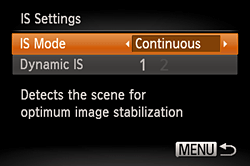
- Set the flash to [On] (
 ). ).
Move the <  > switch to raise the flash, press the <  > button, and then press the <  ><  > buttons to choose [On] (  ).

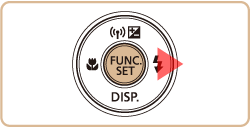
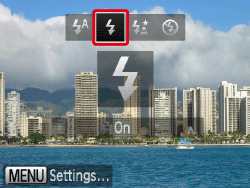
- Increase the [ISO speed].
Press the <FUNC./SET> button, choose [  ] from the menu, and then choose the desired ISO speed.

NOTE
The [ISO speed] can only be set in [  ] mode.
- Attach the camera to a tripod.
Additionally, you should set the [IS Mode] to [Off] when shooting with a tripod.
3. Image is blurred
- Press the <Shutter Button> halfway to focus on the subject, then press fully to shoot.
Half-press the <Shutter Button> (press lightly to focus), and then press it fully (without releasing the <Shutter Button>, press it all the way down).
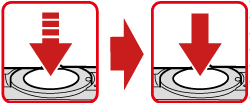
- Shoot the subject within the focusing distance.
For details on the shooting distances for the [Focusing Range] of your camera, please see the table at the end of the page.
- Set the [AF-assist Beam] to [On].
Press the <  > button, select the [Shooting] tab (  ), and then set the [AF-assist Beam] to [On].
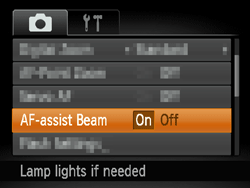
- Confirm that functions which you do not intend to use (macro, etc.) are not set.
Press the <Macro> button (  ) several times to select a suitable [Focusing Range].
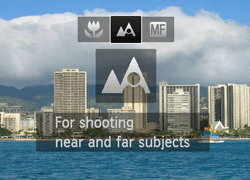
- Shoot using the focus lock or AF lock
- Focus Lock
Change the composition while holding the <Shutter Button> down halfway.
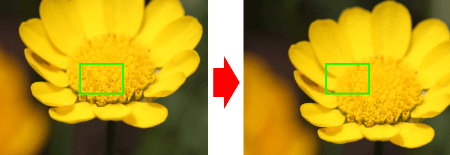
- AF lock
With the <Shutter Button> pressed halfway, press the <  > button. The focus is fixed and (  ) is displayed.

4. The AF frame does not appear, and the camera does not focus If you center on the light and dark contrasting area of the subject and push the <Shutter Button> halfway, or repeatedly push the <Shutter Button> halfway, the [AF frame] will appear and the camera will focus.
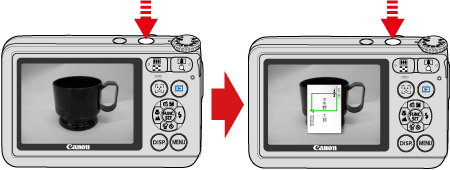
NOTE
The camera may not be able to focus in some conditions.
5. Model information
| Model | Focusing zone |
|---|
Figures in the upper line: [Normal] (
 )
)
Figures in the bottom line : [Macro] (
 )
) |
|---|
|
| PowerShot SX600 HS | [Normal] 5 cm (2.0 in.) infinity (W) / 1 m (3.3 ft.) infinity (T)
[Macro] 5 50 cm (2.0 in. 1.6 ft.) (W) |
|
* (W): When turning the < Zoom lever > toward (
 ) to the maximum wide angle side (Max. wide angle).
) to the maximum wide angle side (Max. wide angle).
** (T): When turning the < Zoom lever > toward (
 ) to the maximum telephoto side (Max. telephoto).
) to the maximum telephoto side (Max. telephoto).
|