|
Wireless Setup Using WPS (Wi-Fi Protected Setup)
Before Starting Wireless Connection Setup
REFERENCE
Make sure that the printer is turned on.
1. Press the HOME button (A) on the printer.
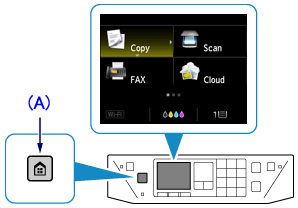
2. Use the     buttons (B) to select WLAN. buttons (B) to select WLAN.
Press the OK button.
3. Slect [Wireless LAN setup], then press the OK button.
4.
When the screen left above is displayed, go to the step 5.
When the screen right above is displayed, go to the step 6.
5. Press and hold the WPS button on the access point.
-> Go to 9.
6. Select [WPS (Push button method)].
Press the OK button.
7. Press the OK button.
8. Press and hold the WPS button on the access point.
REFERENCE
For details on pressing the WPS button, refer to the access point manual.
9. Press the OK button on the printer within 2 minutes.
REFERENCE
If a different screen appears, see "If an Error Screen Appears" below in this page and follow the instructions there.
10. When the left screen appears, press the OK button.
The wireless LAN setup using WPS is completed.
Install the software.
If an Error Screen Appears
- Cannot connect. Connections are being attempted from multiple access points simultaneously.
The screen appears when connections are being attempted from multiple access points simultaneously. Wait for a while, then configure WPS settings again. Press the WPS button on only one access point.
The screen appears when an error occurs.
Check the access point settings, then configure WPS settings again.
The screen appears when WPS setup was not completed within a specified time.
Is the network device (router, etc.) turned on? If the network device is already turned on, turn it off, then turn it back on.
Set up a wireless connection manually.
|