Using Remote UI to update the printer's Firmware
The Remote UI service allows you to check printer information and execute utility functions from your computer or smartphone.
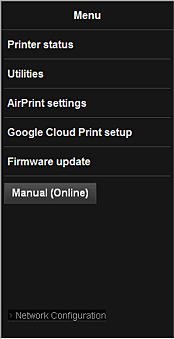
Checking the printer IP address
To use this service, first check the IP address of this machine from the operation panel of the machine.
 Important
Important
- Before you check the IP address of this machine or use the Remote UI, make sure that the machine is connected to the LAN and the LAN environment is connected to the Internet. Note that the customer is responsible for paying all Internet connection fees.
Load one sheet of A4 size or Letter size plain paper
- Check that the machine has been turned on
-
Hold down the Stop button until the Alarm lamp flashes 15 times
-
Release the button
Printing of the network setup information starts.
- Check the printer's IP address on the printout. This is listed to the right of "IPv4 IP Address" . The IP Address has the format 'xxx.xxx.xxx.xxx' where each xxx is a number between 0 and 255.
see an example:
Remote UI startup
In a Web browser, directly enter the IPv4 address. The Remote UI starts.
-
From your computer, smartphone, or tablet device, open a Web browser, and enter the following URL:
http:// <Printer IP address>
For "<Printer IP address>" enter the IP address that you checked in "Checking the printer IP address."
-
Remote UI startup
The Remote UI starts and the top window is displayed.
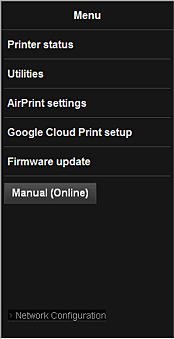
Update the Firmware
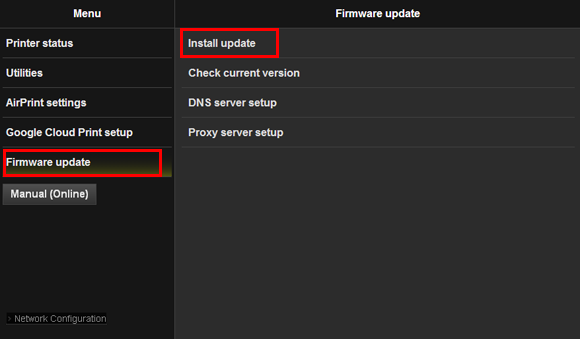
(In "Latest version," the latest available firmware version is shown, and is not the firmware version of your printer.)
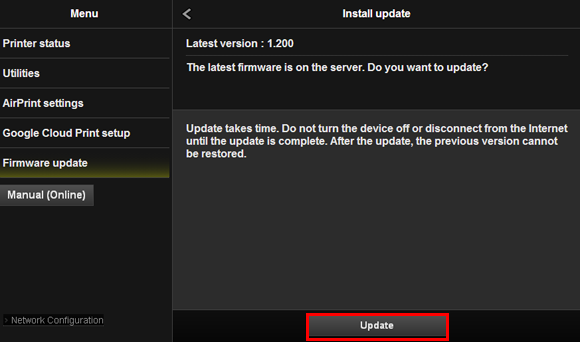
(Reference)
If you see "Latest version 1.030" or the message "Your firmware is the latest version", the printer does not need the update.
Just close the browser.
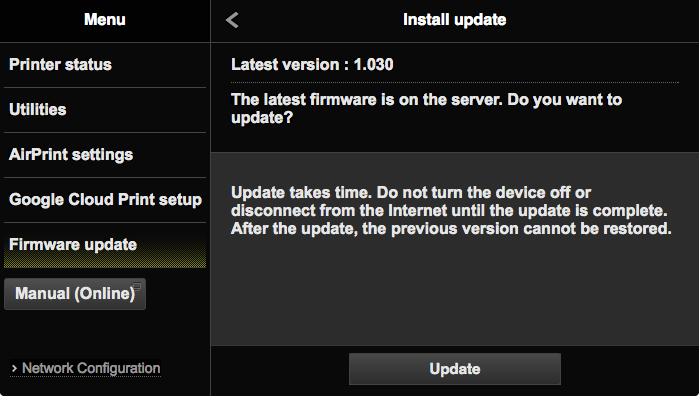
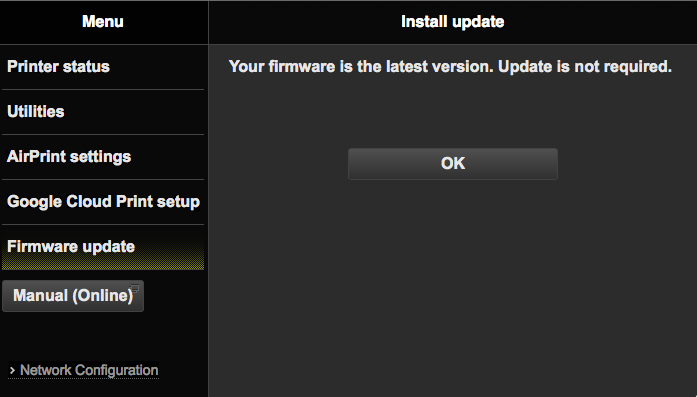
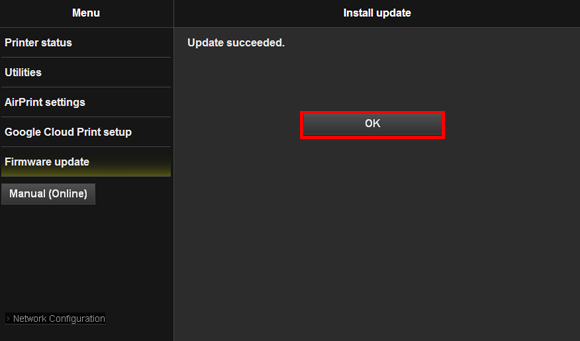
Update of the firmware is completed.
- Select [Firmware update] and [Install update].
- If you see "Latest version 1.051," the printer needs to be updated. Select [Update].
- When "Update succeeded" is displayed, select OK.