If print quality does not improve by the standard cleaning of the print head, clean the print head deeply. Cleaning the print head deeply consumes more ink than the standard cleaning of the print head, so clean the print head deeply only when necessary.
-
Make sure that the power is turned on.
-
Clean the print head deeply.
-
Press the Setup  button.
button.
The Setup menu screen will appear.
-
Use the  or
or  button to select Maintenance, then press the OK button.
button to select Maintenance, then press the OK button.
-
Use the  or
or  button to select Deep cleaning, then press the OK button.
button to select Deep cleaning, then press the OK button.
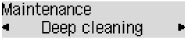
The machine starts cleaning the print head deeply.
Do not perform any other operations until the machine completes the deep cleaning of the print head. This takes about 1 to 2 minutes.
-
Check the print head condition.
To check the print head condition, print the nozzle check pattern.
If the problem is not resolved, turn off the power and clean the print head deeply again after 24 hours. Do not unplug the power cord when turning off the power.
If the problem is still not resolved, replace the FINE cartridge with a new one.
For support and service options, sign into (or create) your Canon Account from the link below.
My Canon Account