1 Place documents.
NOTE |
When scanning from the platen glass You can scan multiple documents only when [Save as Type] is set to [PDF (Multiple Pages)].
 "Creating One PDF File from Two or More Pages" "Creating One PDF File from Two or More Pages" [Paper Size] in the step 6 is set to "fit the image." |
2 Press [  ] (Copy/Scan) until the scan mode screen appears.
] (Copy/Scan) until the scan mode screen appears.
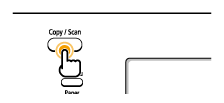
The scan mode screen appears.
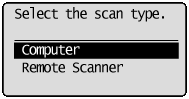
3 Select <Remote Scanner> with [  ] or [
] or [  ], and then press [OK].
], and then press [OK].
The machine is now waiting to scan.
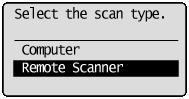

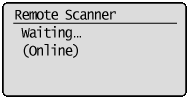
4 Double-click the [Canon MF Toolbox 4.9] icon on the desktop.
The MF Toolbox starts.
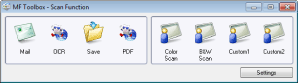
5 Click one of the MF Toolbox buttons according to your purpose.
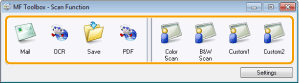
[Mail] | The document will be scanned and attached to an e-mail message in your e-mail application. |
[OCR] | The document will be scanned and read by the OCR software. |
[Save] | The document will be scanned and saved. |
[PDF] | The document will be scanned and saved as a PDF file. |
[Color Scan] [B&W Scan] [Custom 1] [Custom 2] | The document will be scanned and displayed in the registered application. A dialog box appears for each of the buttons. |
NOTE |
Applications that can be registered in the MF Toolbox buttons The following applications can be registered in the MF Toolbox buttons when they are installed. (If the MF Toolbox has already been installed, the following applications may not be registered to the MF Toolbox buttons even if they are installed.) [OCR]: Presto! PageManager [PDF]: Presto! PageManager ** | The above applications do not support Windows XP (64-bit version). |
|
6 Specify the scanner settings as needed.
Clicking [Apply] saves the settings.
For details, see "Using the MF Toolbox."
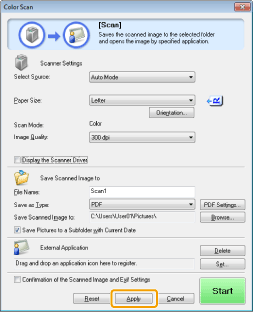
7 Click [Start].
Scanning starts.
If you selected the [Display the Scanner Driver] check box in Step 6
The [ScanGear MF] dialog box will appear.
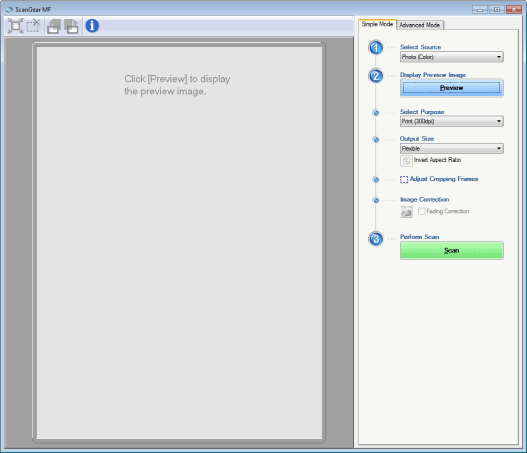
(1) | Specify the settings as needed. |
(2) | Click [Scan]. Scanning starts. |