If printed ruled lines are misaligned or print results are otherwise unsatisfactory, adjust the print head position.
 If the remaining ink level is low, the print head alignment sheet will not be printed correctly. Replace the ink tank whose ink is low.
If the remaining ink level is low, the print head alignment sheet will not be printed correctly. Replace the ink tank whose ink is low.
You will need a sheet of A4 or Letter-sized plain paper (including recycled paper)*.
* Be sure to use paper that is white and clean on sides.
-
Make sure that the power is turned on.
-
Load a sheet of A4 or Letter-sized plain paper in the cassette.
After pushing the cassette back, the paper information registration screen is displayed on the LCD. Select A4 or Letter for Page size and Plain paper for Type, then press the OK button.
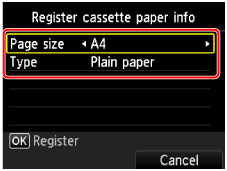
If a message is displayed on the screen, follow the directions in the message to complete registration.
-
Gently open the paper output tray.
-
Print the print head alignment sheet.
-
Select  Setup on the HOME screen.
Setup on the HOME screen.
The setup menu screen will appear.
-
Select  Maintenance, then press the OK button.
Maintenance, then press the OK button.
The Maintenance screen will appear.
-
Select Auto head alignment, then press the OK button.
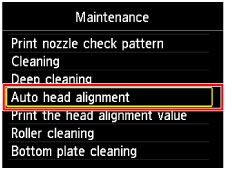
The confirmation screen will appear.
-
Select Yes, then press the OK button.
The print head alignment sheet will be printed.
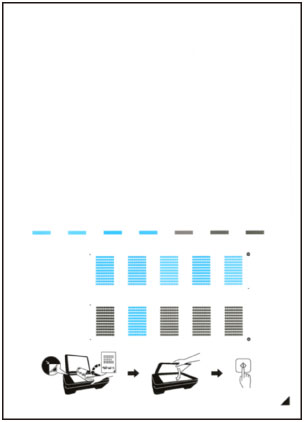
 Do not touch any printed part on the print head alignment sheet. If the sheet is stained or wrinkled, it may not be scanned properly.
Do not touch any printed part on the print head alignment sheet. If the sheet is stained or wrinkled, it may not be scanned properly.
-
When the message "Did the patterns print correctly?" appears, confirm that the pattern is printed correctly, select Yes, then press the OK button.
-
Scan the print head alignment sheet to adjust the print head position.
-
Confirm the message, then load the print head alignment sheet on the platen glass.
Load the print head alignment sheet WITH THE PRINTED SIDE FACING DOWN and align the mark  on the bottom right corner of the sheet with the alignment mark
on the bottom right corner of the sheet with the alignment mark  .
.
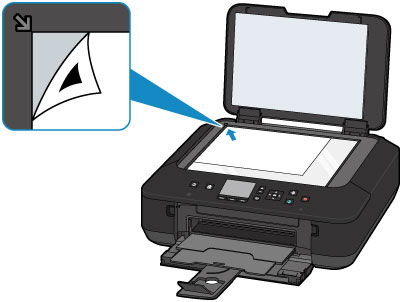
-
Close the document cover gently, then press the OK button.
The machine starts scanning the print head alignment sheet, and the print head position will be adjusted automatically.
 Do not open the document cover or move the print head alignment sheet on the platen glass until adjusting the print head position is complete.
Do not open the document cover or move the print head alignment sheet on the platen glass until adjusting the print head position is complete.
-
When the completion message appears, press the OK button.
Remove the print head alignment sheet on the platen glass.
 If the print results are still not satisfactory after adjusting the print head position as described above, adjust the print head position manually from a Windows PC or a Mac.
If the print results are still not satisfactory after adjusting the print head position as described above, adjust the print head position manually from a Windows PC or a Mac.
If your product issue was not resolved after following the steps above, or if you require additional help, please create or log in to your Canon Account to see your technical support options.
Or if you still need help, visit our Canon Community by clicking the button below to get answers:

____________________________________________________________________________________________