|
Inserting the Battery Pack and Memory Card Insert the included battery pack and a memory card (sold separately).
REFERENCE
Note that before using a new memory card (or a memory card formatted in another device), you should format the memory card with this camera
1. Open the cover.
Slide the cover  and open it  .
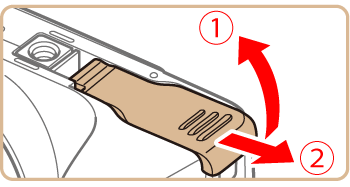
2. Insert the battery pack.
Holding the battery pack with the terminals  facing as shown, press the battery lock  in the direction of the arrow and insert the battery pack until the lock clicks shut. If you insert the battery pack facing the wrong way, it cannot be locked into the correct position. Always confirm that the battery pack is facing the right way and locks when inserted.

3. Check the cards write-protect tab and insert the memory card.
Recording is not possible on memory cards with a write-protect tab when the tab is in the locked position. Slide the tab to the unlocked position.
Insert the memory card with the label  facing as shown until it clicks into place. Make sure the memory card is facing the right way when you insert it. Inserting memory cards facing the wrong way may damage the camera.
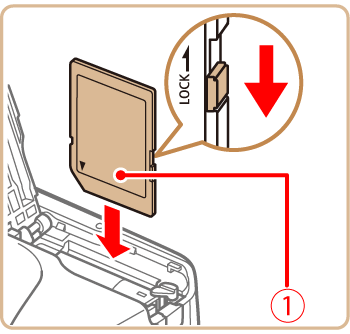
4. Close the cover.
Lower the cover  and hold it down as you slide it, until it clicks into the closed position  .
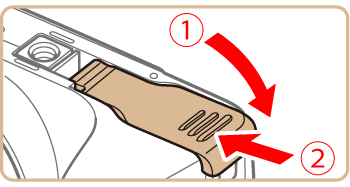
Removing the Battery Pack and Memory Card 1. Remove the battery pack.
Open the cover and press the battery lock in the direction of the arrow.
The battery pack will pop up.

2. Remove the memory card.
Push the memory card in until it clicks, and then slowly release it.
The memory card will pop up.
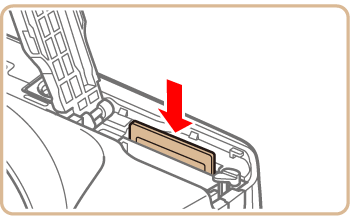
|