About remote functionality
This printer lets you use your smartphone or other mobile device to access the remote menu to check printer status and perform certain functions, such as:
-
Printer status - displays printer information such as the remaining ink amount, the status, and detailed error information.
-
Utilities - set and execute the machine utility functions such as cleaning.
-
AirPrint settings - specify Apple AirPrint settings, such as position information.
-
Google Cloud Print™ setup - register this machine to Google Cloud Print or delete the machine.
-
Firmware update - update the firmware and check version information.
-
Manual (Online) - displays the Online Manual.
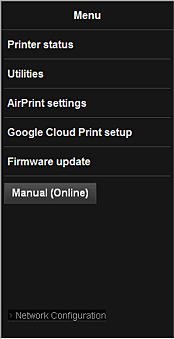
You can also:
-
Manage network configuration to see the network settings.
-
Connect to the ink purchase site or support page, and use Web Services.
Before you begin
Make sure your printer is connected to your wireless network (LAN) and to the internet.
Access the menu remotely
To use this service, you will first need to get your printer's IP address.
-
Load one sheet of A4 size or Letter size plain paper.
-
Hold down the printer Stop  button until the lamp flashes 15 times, then release the button. Network setup information prints, including the IP address.
button until the lamp flashes 15 times, then release the button. Network setup information prints, including the IP address.
-
Open a browser on a device that's connected to the same network as the printer.
-
Enter the printer's IP address. The Remote UI starts.
-
From your mobile device, open a browser, and enter the following URL: http://<Your printer IP address> (Don't include the < > symbols when you enter the address.)
-
The Remote UI Menu (shown above) displays.