Wireless LAN connection of your printer to an access point using the WPS Push Button Method - iP110
| Article ID: ART116829 |
| |
Date published: 05/12/2015 |
| |
Date last updated: 05/15/2019 |
Description
This article explains how you can connect the PIXMA iP110 to your wireless network using the WPS Push Button method.
Solution
| Wireless LAN connection of your printer to an access point using WPS
ID : 8202156300 _ EN _ 1
|
| Solution |
Wireless Setup Using WPS (Wi-Fi Protected Setup)
Before Starting Wireless Connection Setup
 Note Note
- Make sure that the printer is turned on.

- Make sure that the button on the access point is ready to be pressed.
- Hold down the Wi-Fi button (A) on the printer until the POWER lamp (B) flashes once, then release the Wi-Fi button after the flash.

- Make sure that the Wi-Fi lamp (C) is flashing quickly and the POWER lamp is lit as seen in the diagram below, and then, within 90 seconds, hold down the button on the access point for a few seconds.

- Make sure that the Wi-Fi lamp and the POWER lamp are lit.

 Note Note
The wireless LAN setup using WPS is completed.
Install the software.
-> [ How to install the software from the Setup CD or from the Setup & Manual site (wireless LAN connection) ]
If the Alarm lamp lights up
- When the Wi-Fi lamp flashes slowly and the Alarm lamp is lit
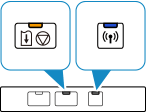
After checking the below points, wait for a while and configure wireless connection setting again.
- Press the button on only one access point.
- Check the security settings of the access point.
- When the Wi-Fi lamp flashes quickly and the Alarm lamp is lit.
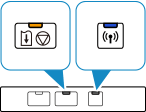
Is the network device (router, etc.) turned on? If the network device is already turned on, turn it off, then turn it back on.
- If the Alarm lamp still lights up
- Are the computer and network device configured?
- Are the access point and printer installed in an open space where wireless communications are possible?
- Is the access point operating in IEEE802.11n (2.4 GHz), IEEE802.11g or IEEE802.11b?
|