When setting [Flash] to [Auto], [Flash] is not activated if the surroundings are light. However, when shooting with the subject backlit, [Flash] is sometimes used to not make the subject dark. This section describes the setting to shoot the shots with constant flash. IMPORTANT - The position and shape of the operation buttons, screens displayed, and setting items may differ according to the model you use.
- The procedure is shown on a PowerShot SX400 IS for the purposes of explanation.
- In some shooting modes, the [Flash] cannot be set to [On] to make it fire every time you shoot.
- The following example shows the procedure when the cameras shooting mode has been set to [Program AE] (
 ). ).
For more information about shooting modes in which the flash cannot be set to on, please refer to the table at the end of the page. 1. Press the <Power> button to turn the camera on. 2. Lift the flash with your finger.
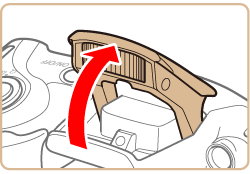 3. Press the <Flash> (  ) button.
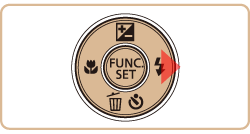 IMPORTANT The setting screen cannot be accessed by pressing the <Flash> (  ) button when the flash is lowered. Lift the flash with your finger in advance.
4. Press the <  ><  > buttons to choose [On] (  ).
 5. If the following icon is displayed on the monitor, the setting process is complete.

The flash cannot be set to [On] in the modes indicated in the table below. | Model | Shooting modes in which the flash cannot be set to [On] |
|---|
| PowerShot SX400 IS |  , ,  , ,  | | PowerShot SX520 HS |  , ,  , ,  , ,  , ,  , ,  , ,  |
|