Locking the AF point to the center of the screen (PowerShot SX400 IS)
| Article ID: ART116860 |
| |
Date published: 05/12/2015 |
| |
Date last updated: 08/15/2015 |
Description
Locking the AF point to the center of the screen (PowerShot SX400 IS)
Solution
| Locking the AF point to the center of the screen (PowerShot SX400 IS) ID : 8202115700 _ EN _ 1 |
| Solution |
To display the AF point in the center, change the [AF Frame] mode to [Center]. The setting procedure is explained below. IMPORTANT - The AF point cannot be set to [Center] in the shooting modes listed below:
-[Auto] (  ), [Face Self-timer] (  ) [Miniature Effect] (  )
1. Press the <Power> button to turn the camera on. 2. Press the <MENU> button. 3. On the [Shooting] (  ) tab, press the <  ><  > buttons to choose [AF Frame], and then press the <  ><  > buttons to choose [Center].

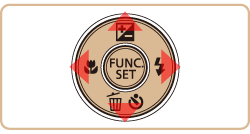 One AF frame will be displayed in the center.
 IMPORTANT A yellow AF frame is displayed with  if the camera cannot focus when you press the shutter button halfway.
NOTE - To reduce the AF frame size, press the <MENU> button and set [AF Frame Size] on the [Shooting] (
 ) tab to [Small]. ) tab to [Small]. - The AF frame size is set to [Normal] when you use the digital zoom or digital tele-converter.
- To compose shots so that subjects are positioned at the edge or in a corner, first aim the camera to capture the subject in an AF frame, and then hold the shutter button halfway down. As you continue to hold the shutter button halfway, recompose the shot as desired, and then press the shutter button all the way down (Focus Lock).
- The AF frame position is enlarged when you press the shutter button halfway and [AF-Point Zoom] is set to [On].
|