Clean the print head if lines are missing or if horizontal white streaks are present in the printed nozzle check pattern. Cleaning unclogs the nozzles and restores the print head condition. Cleaning the print head consumes ink, so clean the print head only when necessary.
 You can also clean the print head using a Windows PC or a Mac. When using the computer, select the ink group to clean, then start cleaning.
You can also clean the print head using a Windows PC or a Mac. When using the computer, select the ink group to clean, then start cleaning.
 When cleaning the print head using the operation panel, the print head of all ink colors are cleaned.
When cleaning the print head using the operation panel, the print head of all ink colors are cleaned.
You will need a sheet of A4 or Letter-sized plain paper.
-
Make sure that the power is turned on.
-
Load a sheet of A4 or Letter-sized plain paper in the cassette.
After inserting the cassette into the machine, the paper information registration screen is displayed on the LCD. Select A4 or Letter for Page size and Plain paper for Type, then press the OK button.
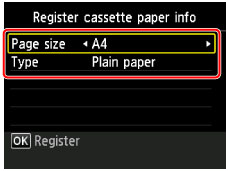
If a message is displayed on the screen, follow the directions in the message to complete registration.
-
Extend the output tray extension, then open the paper output support.
-
Select  Setup on the HOME screen, then press the OK button.
Setup on the HOME screen, then press the OK button.
The setup menu screen will appear.
-
Select  Maintenance, then press the OK button.
Maintenance, then press the OK button.
The Maintenance screen will appear.
-
Select Cleaning, then press the OK button.
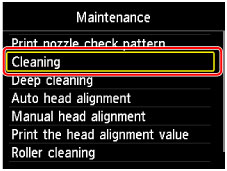
The confirmation screen will appear.
-
Select Yes, then press the OK button.
The machine starts cleaning the print head.
Do not perform any other operations until the machine completes the cleaning of the print head. This takes about 2 minutes.
The pattern print confirmation screen will appear.
-
Select Yes, then press the OK button.
The nozzle check pattern will be printed.
-
Examine the nozzle check pattern.
 If the problem is not resolved after cleaning the print head twice, clean the print head deeply.
If the problem is not resolved after cleaning the print head twice, clean the print head deeply.
If your product issue was not resolved after following the steps above, or if you require additional help, please create or log in to your Canon Account to see your technical support options.
Or if you still need help, visit our Canon Community by clicking the button below to get answers:

____________________________________________________________________________________________