|
Registering Multiple Destinations for One-Touch Dial You can conveniently register frequently used destinations for One-Touch Dial. Destinations can be quickly displayed by tapping One-Touch buttons in the Home Screen. You can edit or delete destinations that you have registered. You can register up to 4 destinations for One-Touch Dial.
1. Press  and tap <Addr. Book>.
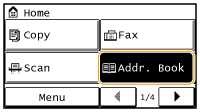
2. Tap <Regist Dest.>.
- If a screen appears prompting you to enter a PIN, enter the correct PIN using the numeric keys, and tap <Apply>.
3. Select <One-Touch>  <Fax>.
- Groups can also be registered in One-Touch Dial. Select <One-Touch> to register the group as a One-Touch Dial number.
4. Tap the number to register.
- You can change this number to another number later.
5. Tap <Name>.
- Registering <Name> is optional. If you register <Name>, the destination can be searched alphabetically.
6. Enter the name using the numeric keys and tap <Apply>.
7. Tap <Fax Number>.
8. Enter the number using the numeric keys and tap <Apply>.
 Making detailed settings
After tapping <Details>, a screen similar to the following is displayed.
 <ECM TX>
- If an error occurs in an image that is being sent, the error is checked and corrected to prevent an improper image from being sent when setting <On>.
 <TX Speed>
- If it takes time for transmissions to start, such as when there is a poor telephone connection, you can adjust the transmission start speed downward incrementally starting from "33600 bps".
 <Long Distance>
- Specify <International (1) > to <International (3)> according to the transmission conditions when registering overseas fax numbers.
NOTE
You can also make detailed settings for destinations from <Menu>  <Fax Settings>. However, settings made from <Addr. Book> are enabled for the detailed settings of destinations registered in the Address Book.
9. Tap <Apply>.
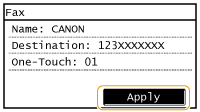
Editing the Content of Registered Destinations in One-Touch Dial You can make changes to set information, such as changing numbers or names you have registered or changing numbers registered to One-Touch Dial.
1. Press  and tap <Addr. Book>.
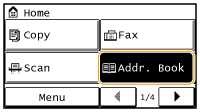
2. Tap <Details/Edit>.
3. Select <  > using  /  , and tap the destination you want to change.
4. Tap <Edit>.
- If a screen appears prompting you to enter a PIN, enter the correct PIN using the numeric keys, and tap <Apply>.
5. Tap the item you want to edit, perform editing, and then tap <Apply>.
6. Tap <Apply>.
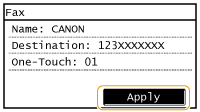
Deleting a Registered Destination 1. Press  and tap <Addr. Book>.
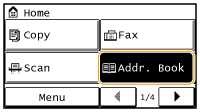
2. Tap <Details/Edit>.
3. Select <  > using  /  , and tap the destination you want to delete.
4. Tap <Delete>.
- If a screen appears prompting you to enter a PIN, enter the correct PIN using the numeric keys, and tap <Apply>.
5. Tap <Yes>.
|