In Quick Toolbox, you can start software or open manuals from the Main Screen.
Click  (Canon Quick Toolbox) in the Dock.
(Canon Quick Toolbox) in the Dock.
The Main Screen appears.
 Note
Note
- When the icon is not registered to the Dock, from the Go menu of Finder, select Applications, then double-click the Canon Utilities folder, Quick Toolbox folder, and then Canon Quick Toolbox icon.
Select your printer from Printer List.
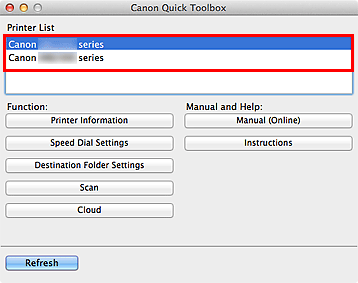
Items corresponding to the selected printer appear in Function.
 Note
Note
- When your printer is not displayed in Printer List, click Refresh.
Click the item you want to use.
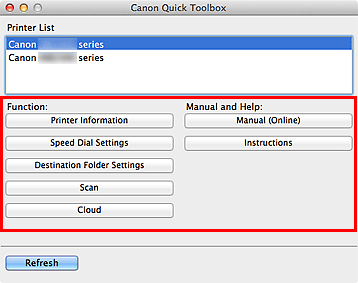
The software starts or manual opens.
 Note
Note
- Items displayed in Function and the available functions vary depending on the printer selected in Printer List.