Cleaning the Print Head Deeply
If print quality does not improve by the standard cleaning of the print head, clean the print head deeply. Cleaning the print head deeply consumes more ink than the standard cleaning of the print head, so clean the print head deeply only when necessary.
You need to prepare: a sheet of A4 or Letter-sized plain paper
-
Make sure that the power is turned on.
-
Load a sheet of A4 or Letter-sized plain paper in the cassette.
After pushing the cassette back, the paper information registration screen is displayed on the LCD. Select A4 or Letter for Page size and Plain paper for Type, then press the OK button.
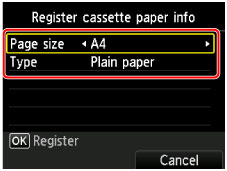
If a message is displayed on the screen, follow the directions in the message to complete registration.
-
Open the paper output tray gently.
-
Clean the print head deeply.
-
Select  Setup on the HOME screen.
Setup on the HOME screen.
The setup menu screen will appear.
-
Select  Maintenance, then press the OK button.
Maintenance, then press the OK button.
The Maintenance screen will appear.
-
Select Deep cleaning, then press the OK button.
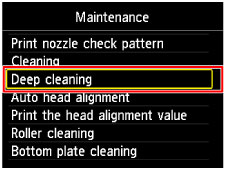
The confirmation screen will appear.
-
Select Yes, then press the OK button.
The machine starts cleaning the print head deeply.
Do not perform any other operations until the machine completes the deep cleaning of the print head. This takes about 1 to 2 minutes.
The pattern print confirmation screen will appear.
-
Select Yes, then press the OK button.
The nozzle check pattern will be printed.
-
When the completion message appears, press the OK button.
-
Examine the nozzle check pattern.
 Note
Note
If a particular color is not printed properly, replace the ink tank of that color.
If the problem is not resolved, turn off the power and clean the print head deeply again after 24 hours.
If the problem is still not resolved, the print head may be damaged. Contact the service center. For support and service options, sign into (or create) your Canon Account from the link below.
My Canon Account
Examining the Nozzle Check Pattern
-
Check if there are missing lines in the pattern (C) or horizontal white streaks in the pattern (D).

- (A) No missing lines/No horizontal white streaks
- (B) Lines are missing/Horizontal white streaks are present
- (E) Number of sheets printed so far
-
Select the pattern that is closer to the printed nozzle check pattern on the confirmation screen.
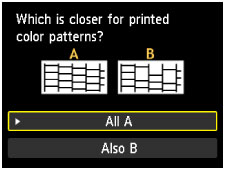
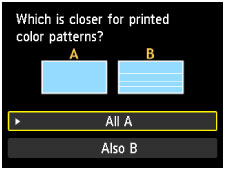
For (A) (no missing lines or no horizontal white streaks) in the pattern (C) and pattern (D):
-
The cleaning is not required. Select All A, then press the OK button.
-
Confirm the message, then press the OK button.
The screen will return to the Maintenance screen.
For (B) (lines are missing or horizontal white streaks are present) in the pattern (C) or pattern (D), or in patterns:
-
The cleaning is required. Select Also B, then press the OK button.
The cleaning confirmation screen will appear.
-
Select Yes, then press the OK button.
The machine starts cleaning the print head.