If print quality does not improve by the standard cleaning of the print head, clean the print head deeply. Cleaning the print head deeply consumes more ink than the standard cleaning of the print head, so clean the print head deeply only when necessary.
You need to prepare: a sheet of A4 or Letter-sized plain paper
-
Make sure that the power is turned on.
-
Load a sheet of A4 or Letter-sized plain paper in the front tray.
-
Open the paper output tray gently.
-
Clean the print head deeply.
(1) Select  Setup on the HOME screen.
Setup on the HOME screen.
The setup menu screen will appear.
(2) Select  Maintenance, then press the OK button.
Maintenance, then press the OK button.
The Maintenance screen will appear.
(3) Select Deep cleaning, then press the OK button.
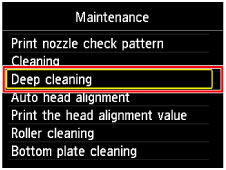
The confirmation screen will appear.
(4) Select Yes, then press the OK button.
The machine starts cleaning the print head deeply.
Do not perform any other operations until the machine completes the deep cleaning of the print head. This takes about 1 to 2 minutes.
The pattern print confirmation screen will appear.
(5) Select Yes, then press the OK button.
The nozzle check pattern will be printed.
(6) When the completion message appears, press the OK button.
The screen will return to the Maintenance screen.
-
Examine the nozzle check pattern.
Examine the nozzle check pattern, and clean the print head if necessary.
-
Check if there are missing lines in the pattern (C) or horizontal white streaks in the pattern (D).
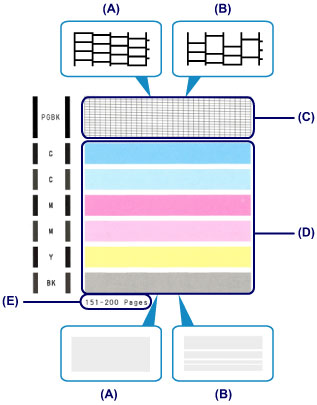
(A) No missing lines/No horizontal white streaks
(B) Lines are missing/Horizontal white streaks are present
(E) Number of sheets printed so far
-
Select the pattern that is closer to the printed nozzle check pattern on the confirmation screen.
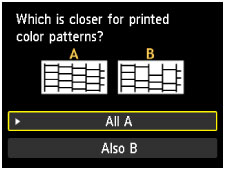
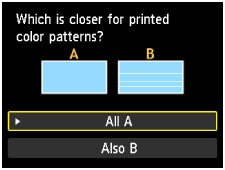
For (A) (no missing lines or no horizontal white streaks) in the pattern (C) and pattern (D):
(1) The cleaning is not required. Select All A, then press the OK button.
(2) Confirm the message, then press the OK button.
The screen will return to the Maintenance screen.
 Note Note
 Press the HOME button to exit Setup and display the HOME screen. Press the HOME button to exit Setup and display the HOME screen.
|
For (B) (lines are missing or horizontal white streaks are present) in the pattern (C) or pattern (D), or in patterns:
(1) The cleaning is required. Select Also B, then press the OK button.
The cleaning confirmation screen will appear.
(2) Select Yes, then press the OK button.
The machine starts cleaning the print head.
 Note Note
 The total number of sheets printed so far is shown in increments of 50 sheets on the printout of the nozzle check pattern. The total number of sheets printed so far is shown in increments of 50 sheets on the printout of the nozzle check pattern.
|
If the problem is not resolved, turn off the power and clean the print head deeply again after 24 hours.
If the problem is still not resolved, the print head may be damaged. Service is required
For support and service options, sign into (or create) your Canon Account from the link below.
My Canon Account.
``3896