|
Wired LAN connection of your printer to an access point
ID: 8202003900_ EN_ 2
|
| Issue |
|
| Cause |
Wired Setup
|
| Summary |
Before Starting Wired Connection Setup
REFERENCE
Make sure that the printer is turned on.
If the power is on, the (white) POWER lamp (A) will be lit.
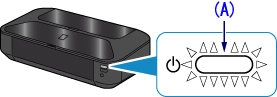
|
| See Also |
|
| Cause |
|
| Summary |
1. You will need an Ethernet cable (sold separately).
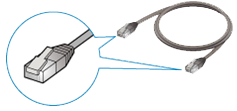
|
| See Also |
|
| Cause |
|
| Summary |
2. Remove the Cap (B) from the upper port located on the right side at the back of the printer.

|
| See Also |
|
| Cause |
|
| Summary |
3. Connect the printer and a network device (router, etc.) with an Ethernet cable (C).
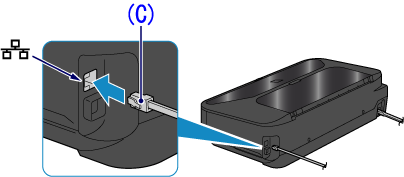
CAUTION
Do not connect it to the USB port.
|
| See Also |
|
| Cause |
|
| Summary |
4. Hold down the RESUME/CANCEL button (D) on the printer until the (white) POWER lamp flashes 11 times, then release the RESUME/CANCEL button after the eleventh flash.
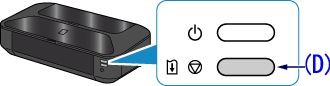
The wired connection setup is complete.
|
| See Also |
|
| Cause |
|
| Summary |
The wired LAN setup is completed.
Install the Software.
-> [ How to install the software from the Setup CD or from the Setup & Manual site (wired LAN connection) ]
|
| See Also |
|
If your product issue was not resolved after following the steps above, or if you require additional help, please create or log in to your Canon Account to see your technical support options.
Or if you still need help, visit our Canon Community by clicking the button below to get answers:

____________________________________________________________________________________________