Shooting movies (PowerShot N2)
| Article ID: ART117149 |
| |
Date published: 05/12/2015 |
| |
Date last updated: 08/15/2015 |
Description
Shooting movies (PowerShot N2)
Solution
| Shooting movies (PowerShot N2) ID
:
8202256400
_
EN
_
1
|
| Solution |
Procedures for movie shooting are explained below.
Simply press the movie button to shoot with camera-defined settings.
IMPORTANT
- The camera may become warm when shooting movies repeatedly over an extended period. This does not indicate damage.
- Keep your fingers away from the microphone
 while shooting movies. Blocking the microphone may prevent audio from being recorded or may cause the recording to sound muffled. while shooting movies. Blocking the microphone may prevent audio from being recorded or may cause the recording to sound muffled.
- Avoid touching camera controls other than the screen when shooting movies, because sounds made by the camera will be recorded.
- Once movie recording begins, the image display area changes and subjects are enlarged to allow for correction of significant camera shake. To shoot subjects at the same size shown before shooting, adjust the image stabilization setting.
1. Set the mode switch to <  >, and press the <Power> button to turn the camera on.
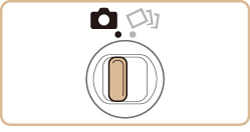
REFERENCE
If a movie is recorded in <  > mode, the camera will determine the subject and shooting conditions, and add various effects such as slow motion or fast-forward. It also records a short movie of approximately 15 to 25 seconds (creative shot movie) which can make you realize the joy of movies by automatically combining up to four movies. Note that sound is not recorded.
2. Possible recording time is displayed on the LCD screen.
If the possible recording time is not displayed, touch [DISP.] several times to display it.
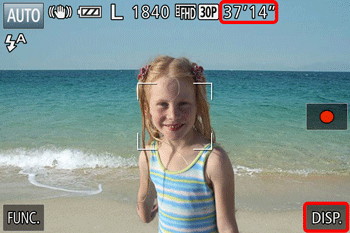
3. Point the camera at the subject and turn the <Zoom Ring> to compose the shot.
4. Touch [  ] on the screen to start shooting. The camera beeps once as recording begins.  [Elapsed Time] and  [Rec] appear on the [LCD Monitor].
- Black bars are displayed on the top and bottom edges of the screen, and the subject is slightly enlarged. The black bars indicate image areas not recorded.
- Frames displayed around any detected faces indicate that they are in focus.
5.Resize the subject and recompose the shot as needed.
- To resize the subject, repeat the operations in step 3. However, note that the sound of camera operations will be recorded. Note that movies shot at zoom factors shown in blue will look grainy.
- When you recompose shots, the focus, brightness, and colors will be automatically adjusted.
6. Touch [  ]. The camera beeps twice as recording stops.
- Recording will stop automatically when the memory card becomes full.

NOTE
- Audio is recorded in stereo.
|