|
If the camera is not recognized correctly in a Windows 7 environment and the cause is unknown, follow the procedures below to delete the camera's device driver, and then reinstall it.
NOTE
Printing or image transfer to a computer will not be possible when an excessive amount of images (approx. 1,000) are recorded on the memory card.
To transfer the images, please use a commercially available USB card reader. To print, please insert the memory card directly into the printer card slot.
IMPORTANT
- In this example the procedure is shown on the PowerShot ELPH 340 HS / IXUS 265 HS. The position of buttons, screen indications, and setting items may vary by camera model.
1. Connect the [DIGITAL Terminal] to the PC's USB terminal using a USB Cable (camera end: Mini-B).
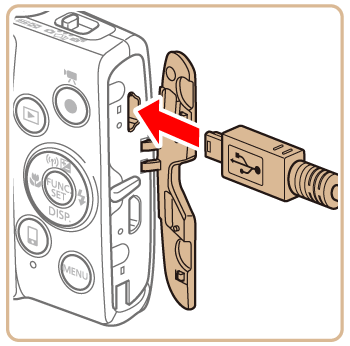
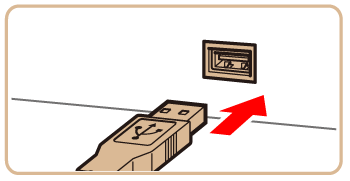
2. Press the <Power> button to turn the camera on.
3. Click [Start] (  ), right-click [Computer], click [Properties], and then click [Device Manager].
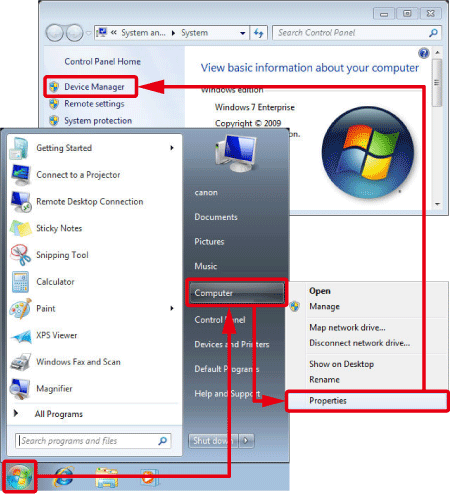
4. The following window appears.
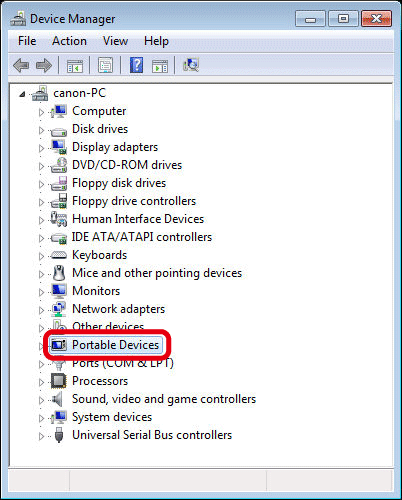
Double-click [Other devices] or [Portable Devices].
NOTE
- If [Other devices] or [Portable Devices] is not displayed, the problem may have another cause.
5. The following window appears.
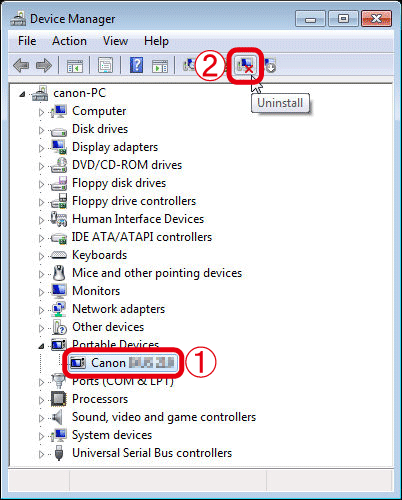
 Select the model name of your camera, or select [Canon Camera], and then  click the [Uninstall] (  ) button in the upper section of the screen.
NOTE
- If the model name of your camera or [Canon Camera] is not displayed, the problem may have another cause.
6. The following window appears.
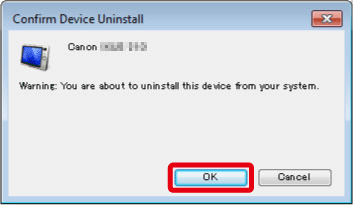
Click [OK].
7. Click the [Scan for hardware changes] (  ) button.
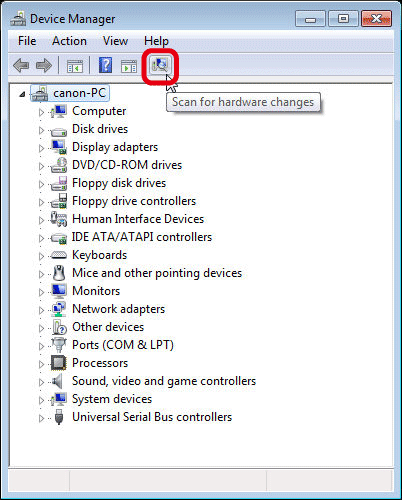
8. A new device driver is now installed.
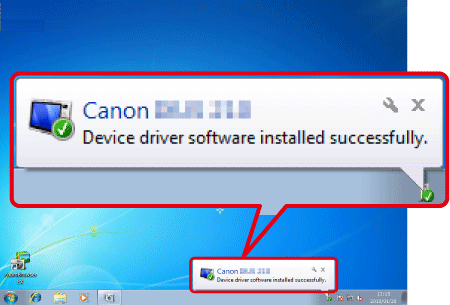
|