|
Conserving Roll Paper by Rotating Originals 90 Degrees When originals are printed in portrait orientation, the original is rotated 90 degrees before printing if it fits within the roll width. This enables you to conserve paper.
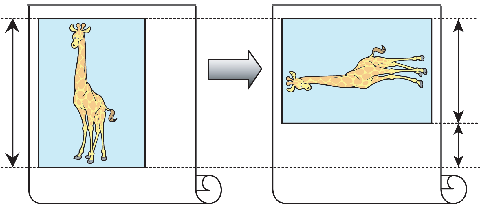
IMPORTANT
- If the page would exceed the roll paper width after rotation, use this function with Scale to fit Roll Paper Width to print rotated pages.
- Conserving Roll Paper by Rotating Originals 90 Degrees (Windows)
This topic describes how to conserve paper by rotating originals 90 degrees before printing, based on the following example.
- Document: Any type
- Page size: A4 (210.0ײ97.0 mm)/Letter (8.3ױ1.7 in)
- Paper: Roll
- Paper type: Plain Paper
- Roll paper width: A3/A4 roll (297.0 mm [11.7 in])
This example illustrates how to rotate an A4 (210.0ײ97.0 mm)/Letter (8.3ױ1.7 in) original in portrait orientation 90 degrees to fit within the width of A3/A4 roll paper (297.0 mm [11.7 in]), which enables you to conserve paper.
1.Choose Print in the application menu.
2.Select the printer in the dialog box, and then open the printer driver dialog box.
3.Make sure the Main sheet is displayed.
4.In the "A" Media Type list, select the type of paper that is loaded. In this case, click Plain Paper.
5.Click the Page Setup tab to display the Page Setup sheet.
6.In the "A" Page Size list, click the size of the original as specified in the application. In this case, click ISO A4 or Letter (8.5"x11").
7.Select and click a roll paper in the "L" Paper Source list.
8.Select the width of the loaded roll in the "M" Roll Paper Width list-in this case, ISO A3/A4 Roll (297.0mm).
9.Select the "K" Rotate Page 90 degrees (Conserve Paper) check box.
10.Confirm the print settings and print as desired.
- Conserving Roll Paper by Rotating Originals 90 Degrees (Mac OS)
This topic describes how to conserve roll paper by rotating originals 90 degrees before printing, based on the following example.
- Document: Any Type
- Page size: A4 (210.0 × 297.0 mm [8.3 × 11.7 in])
- Paper: Roll paper
- Paper type: Plain Paper
- Roll paper width: A3/A4 roll (297.0 mm [11.7 in])
This example illustrates how to rotate an A4 (210.0ײ97.0 mm)/Letter (8.3 × 11.7 in) original in portrait orientation 90 degrees to fit within the width of A3/A4 roll (297.0 mm [11.7 in]), which enables you to conserve paper.
1.Choose Page Setup from the application menu to display the Page Attributes dialog box.
NOTE
- The configuration method varies depending on the OS and application software you are using.
If Page Setup is displayed in the application menu, the settings are configured by opening the Page Attributes dialog box from Page Setup.
If it is not displayed, the settings are configured in the upper part of the printer driver displayed when you select Print from the application software menu.
2.Select the printer in the "B" Format for list.
3.In "C" Paper Size, click the size of the original. In this case, click ISO A4.
4.Click "F" OK to close the dialog box.
5.Choose Print in the application menu.
6.Access the Main pane.
7.In the "A" Media Type list, select the type of paper that is loaded. In this case, click Plain Paper.
8.Access the Page Setup pane.
9.Select and click a roll paper in the "A" Paper Source list.
10.Select the paper width of the roll loaded in the printer for "B" Roll Width. In this case, ISO A3/A4 (297.0mm) is selected.
11.Select the "L" Rotate Page 90 degrees check box.
12.Confirm the print settings, and then click "M" Print to start printing.
Conserving Roll Paper by Printing Originals Without Top and Bottom Margins You can print without feeding the paper for blank portions of originals if there are top and bottom margins in originals. This enables you to conserve as much paper as the size of the margins.
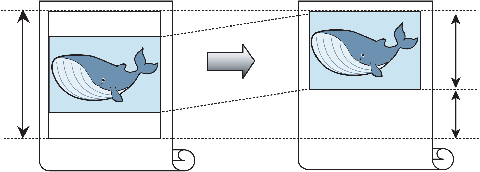
IMPORTANT
- Printing without the top and bottom margins is not supported in the following cases.
- If you have chosen poster as the type of page layout
NOTE
- Even during borderless printing, you can print without the top and bottom margins.
- Printing without the top and bottom margins may cause inconsistency in the size of printed documents, depending on the layout of images or text in your originals.
- Conserving Roll Paper by Printing Originals Without Top and Bottom Margins (Windows)
This topic describes how to conserve roll paper when printing originals that have a top and bottom margin, based on the following example.
- Document: Any type
- Page size: A4 (210.0ײ97.0 mm)/Letter (8.3 × 11.7 in)
- Paper: Roll
- Paper type: Plain Paper
- Roll paper width: A3/A4 roll (297.0 mm [11.7 in])
1.Choose Print in the application menu.
2.Select the printer in the dialog box, and then display the printer driver dialog box.
3.Make sure the Main sheet is displayed.
4.In the "A" Media Type list, select the type of paper that is loaded. In this case, click Plain Paper.
5.Click the Page Setup tab to display the Page Setup sheet.
6.In the "A" Page Size list, click the size of the original as specified in the application. In this case, click ISO A4 or Letter (8.5"x11").
7.Select and click a roll paper in the "L" Paper Source list.
8.Select the width of the loaded roll in the "M" Roll Paper Width list-in this case, ISO A3/A4 Roll
(297.0mm).
9.Click the Layout tab to display the Layout sheet.
10.Select the "G" No Spaces at Top or Bottom (Conserve Paper) check box.
11.Confirm the print settings and print as desired.
- Conserving Roll Paper by Printing Originals Without Top and Bottom Margins (Mac OS)
This topic describes how to conserve roll paper when printing originals that have a top and bottom margin, based on the following example.
- Document: Any Type
- Page size: A4 (210.0 × 297.0 mm [8.3 × 11.7 in])
- Paper: Roll paper
- Paper type: Plain Paper
- Roll paper width: A3/A4 roll (297.0 mm [11.7 in])
1.Choose Page Setup from the application menu to display the Page Attributes dialog box.
NOTE
- The configuration method varies depending on the OS and application software you are using.
If Page Setup is displayed in the application menu, the settings are configured by opening the Page Attributes dialog box from Page Setup.
If it is not displayed, the settings are configured in the upper part of the printer driver displayed when you select Print from the application software menu.
2.Select the printer in the "B" Format for list.
3.In "C" Paper Size, click the size of the original. In this case, click ISO A4.
4.Click "F" OK to close the dialog box
5.Choose Print in the application menu.
6.Access the Main pane.
7.In the "A" Media Type list, select the type of paper that is loaded. In this case, click Plain Paper.
8.Access the Page Setup pane.
9.Select and click a roll paper in the "A" Paper Source list.
10.Select the paper width of the roll loaded in the printer for "B" Roll Width. In this case, ISO A3/A4 (297.0mm) is selected.
11.Select the "K" No Spaces at Top or Bottom check box.
12.Confirm the print settings, and then click "M" Print to start printing.
|