|
This section describes how to make the date and time settings on the camera.
Information you specify this way is recorded in image properties when you shoot, and it is used when you manage images by shooting date or print images showing the date.
Additionally, the shooting date can be added to images in the lower-right corner on some models. For more information, refer to 'Related Information' section at the end of the page.
IMPORTANT
- The position and shape of the operation buttons, screens displayed, and setting items may differ according to the model you use.
- Unless you set the date, time, and home time zone, the [Date/Time] screen will be displayed each time you turn the camera on. Specify the correct information.
Setting the date and time for the first timeWhen you turn on the camera for the first time after purchase, the [Date/time] settings screen appears. Please be sure to set the current date and time correctly.
If the [Date/time] settings screen is not displayed, please refer to Changing the Date and Time.
1. Press the <Power> button to turn the camera on.
2. Press the [  ], [  ] buttons to choose an option. Press the [  ], [  ] buttons to specify the date and time.
 Set the year, month, date, and time.
 Change the year, month, and date.
 Set the daylight saving time (one hour is added to the current time).
When finished, press the <FUNC./SET> (  ) button.
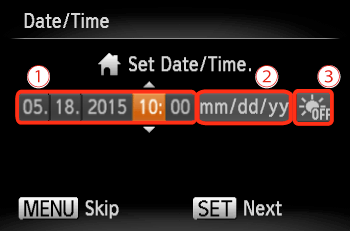
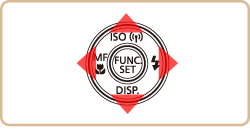
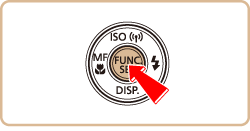
3. Press the [  ], [  ] buttons to choose your home time zone. Press the <FUNC./SET> (  ) button when finished.
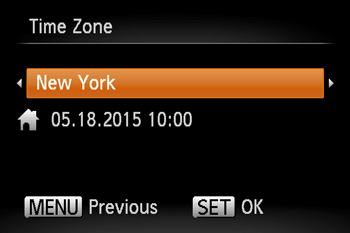
Changing the Date and Time 1. Press the <Power> button to turn the camera on.
2. Press the <MENU> button and choose the [Set Up] [  ] tab.
3. Press the [  ], [  ] buttons to choose [Date/Time]. Press the <FUNC./SET> (  ) button when finished.
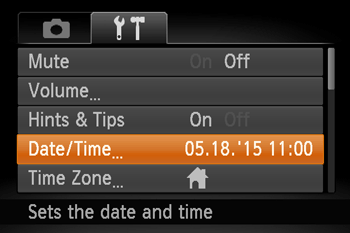
4. Press the [  ], [  ] buttons to choose an option. Press the [  ], [  ] buttons to specify the date and time.
 Set the year, month, date, and time.
 Change the year, month, and date.
 Set the daylight saving time (one hour is added to the current time).
When finished, press the <FUNC./SET> (  ) button.

NOTE
- Date/time settings can be retained for about 3 weeks by the cameras built-in date/time battery (backup battery) after the battery pack is removed.
- The date/time battery will be charged in about 4 hours once you insert a charged battery or connect the camera to an AC adapter kit (sold separately), even if the camera is left off.
- Once the date/time battery is depleted, the [Date/Time] screen will be displayed when you turn the camera on.
|