How to set Continuous Shooting (PowerShot SX400 IS / PowerShot SX410 IS)
| Article ID: ART117498 |
| |
Date published: 05/12/2015 |
| |
Date last updated: 09/21/2015 |
Description
How to set Continuous Shooting (PowerShot SX400 IS / PowerShot SX410 IS)
Solution
| How to set Continuous Shooting (PowerShot SX400 IS / PowerShot SX410 IS)
ID : 8202106600 _ EN _ 3
|
| Solution |
You can hold the shutter button all the way down to shoot continuously.
IMPORTANT
- During continuous shooting, focus and exposure are locked at the position/level determined when you pressed the shutter button halfway.
- Cannot be used with the self-timer.
- Shooting may stop momentarily or continuous shooting may slow down depending on shooting conditions, camera settings, and the zoom position.
- As more shots are taken, shooting may slow down.
- Shooting may slow down if the flash fires.
For more information on the maximum continuous shooting speed and shooting modes in which continuous shooting cannot be set, please refer to the table at the end of the page.
1. Press the <Power> button to turn the camera on.
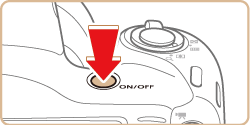
2. Press the <FUNC./SET> (  ) choose [Drive Mode] in the menu, and then choose [Continuous] (  ).
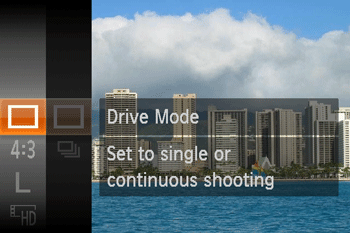

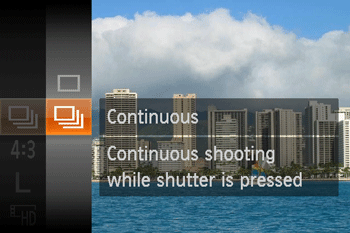
4. The following screen appears.

If the icon for [Continuous] (  ) is displayed on the upper-left part of the screen, the setting is complete. Hold the shutter button all the way down to shoot continuously.
For more information on the maximum continuous shooting speed, please refer to the table below.
| Model |
Shooting Modes |
Maximum Speed |
Shooting modes in which continuous cannot be set |
| PowerShot SX400 IS |
 , ,  |
Approx. 0.8 shots/sec. |
 , ,  , ,  |
[Low Light]  |
Approx. 3.2 shots/sec. |
| PowerShot SX410 IS |
 , ,  |
Approx. 0.5 shots/sec. |
 , ,  , ,  |
[Low Light]  |
Approx. 2.2 shots/sec. |
|