Selecting shooting modes PowerShot A710 IS.
| Article ID: ART117846 | | | Date published: 05/12/2015 | | | Date last updated: 08/17/2015 |
Description
Solution
Selecting a Still Image Shooting Mode
You can take an optimal picture simply by selecting the appropriate shooting mode.
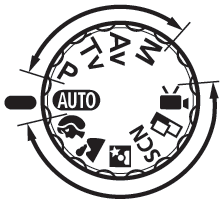
Turn the Mode Dial to the desired shooting mode. Below is a table of the shooting modes that are available.
- With the camera mode switch set to SCN, or
 modes. Press the <FUNC./SET> button.
modes. Press the <FUNC./SET> button. - Use the
 or
or  buttons to select a Shooting Mode. You can shoot right after selecting an option. The menu displays again after the shot, allowing you to change the settings easily.
buttons to select a Shooting Mode. You can shoot right after selecting an option. The menu displays again after the shot, allowing you to change the settings easily. -
Press the <FUNC./SET> button to complete the setting.
-
The display will return to the shooting screen and the icon of the selected shooting mode will appear on the LCD monitor.

Auto
Leaves almost all of the settings choices up to the camera.

Portrait
Produces a soft effect when photographing people.

Landscape
Optimized for shooting landscape scenes which contain near and far subjects.

Night Scene
Allows you to capture human subjects against the backdrop of an evening or night scene. The flash is directed as the person and the shutter speed is slow, so the person and the background can be beautifully shot. It is recommended that the camera is on a level surface or that a tripod be used when shooting in this mode.
SCN  Underwater*
Underwater*Appropriate for shooting images with Waterproof Case WP-DC6 (sold separately). This mode uses an optimal white balance setting to reduce bluish tones and record images with a natural hue.  Kids & Pets
Kids & PetsAllows you to capture subjects that move around such as children and pets without missing photo opportunities.  Night Snapshot*
Night Snapshot*Allows you to take snapshots of people against twilight or night backgrounds by reducing the effects of camera shake even without using a tripod.  Foliage*
Foliage*Shoots trees and leaves - such as new growth, autumn leaves or blossoms - in vivid colors.  Snow*
Snow*Shoots without a blue tinge and without making people appear dark against a snowy background.  Beach*
Beach*Shoots without making people appear dark near water or sand where reflected sunlight is strong.  Fireworks*
Fireworks*Captures fireworks in the sky sharply and at optimal exposure.  Indoor*
Indoor* Prevents camera shake and maintains the subject's true color when shooting under florescent or tungsten lightning. The exposure is regulated so as to avoid the use of flash as much as possible.  Color Accent*
Color Accent*Use this option to have only the color specified in the LCD monitor remain and the rest of the image will be transformed to black and white.  Color Swap*
Color Swap*Use this option to transform a color specified in the LCD monitor into another. 
Stitch Assist
Allows you to shoot overlapping images that can later be merged (stitched) to create one panoramic image on a computer. 
Movie
Shoots a movie when you press the shutter button. Apart from [Standard] mode, you can also select from [ Fast Frame Rate] which is suitable for shooting sports or fast motion and [Compact] which is convenient for email attachments. P, Tv, Av, M
You can freely select camera settings such as the exposure and aperture value to suit your shooting purposes.
-
The display will return to the shooting screen and the icon of the selected shooting mode will appear on the LCD monitor.
-

- The slow shutter speed in the
 (Fireworks) mode makes it necessary to use a tripod to avoid camera shake.
(Fireworks) mode makes it necessary to use a tripod to avoid camera shake. - In
 ,
,  ,
,  , modes, the ISO speed may increase and cause noise in the image.
, modes, the ISO speed may increase and cause noise in the image. - In mode
 , shoot with the subject 1 - 4 m (39 in. - 3.3 ft.) (telephoto range zoom settings)/1 m (39 in.) - infinity (non-telephoto range zoom settings) from the end of the lens.
, shoot with the subject 1 - 4 m (39 in. - 3.3 ft.) (telephoto range zoom settings)/1 m (39 in.) - infinity (non-telephoto range zoom settings) from the end of the lens. - The underwater case WP-DC6 must be used prior to taking the camera underwater.

- Results may vary depending on the subject.
- In
 mode, you are recommended to use the LCD monitor to shoot.
mode, you are recommended to use the LCD monitor to shoot.
- The slow shutter speed in the
