| Article ID: ART118022 |
| |
Date published: 05/12/2015 |
| |
Date last updated: 08/17/2015 |
Description
Set the Ink Intensity iP1800 (Windows)
Solution
Set the Ink Intensity (Windows)
The Intensity setting controls the amount of ink placed on the paper. The higher the intensity the darker (more ink) the printed image will be. If the Intensity setting is set too high, the printed page may become too wet and curl or streak. Follow the instructions below to adjust the ink intensity settings.
- In the application you are printing from click 'File' and then click 'Print.'
- Click the 'Preferences' or 'Properties' button on the Print screen. The name of the button may vary based on the application.
- On the Main tab, select 'Manual' for 'Color Adjustment', and then click 'Set'.
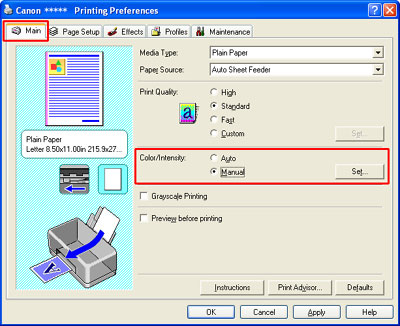
- Use the slider bar to adjust the 'Intensity'.
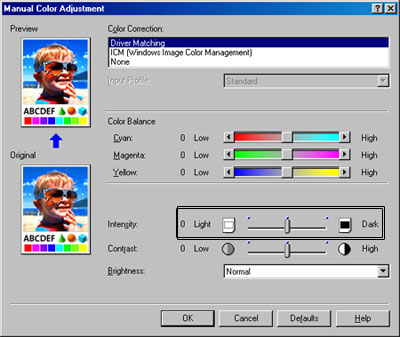
Note: Move the slider bar right to darken the image, and move the slider bar left to lighten the image.
- Click 'OK' to complete the setup.